Configuring egress scheduling – Allied Telesis AT-S63 User Manual
Page 178
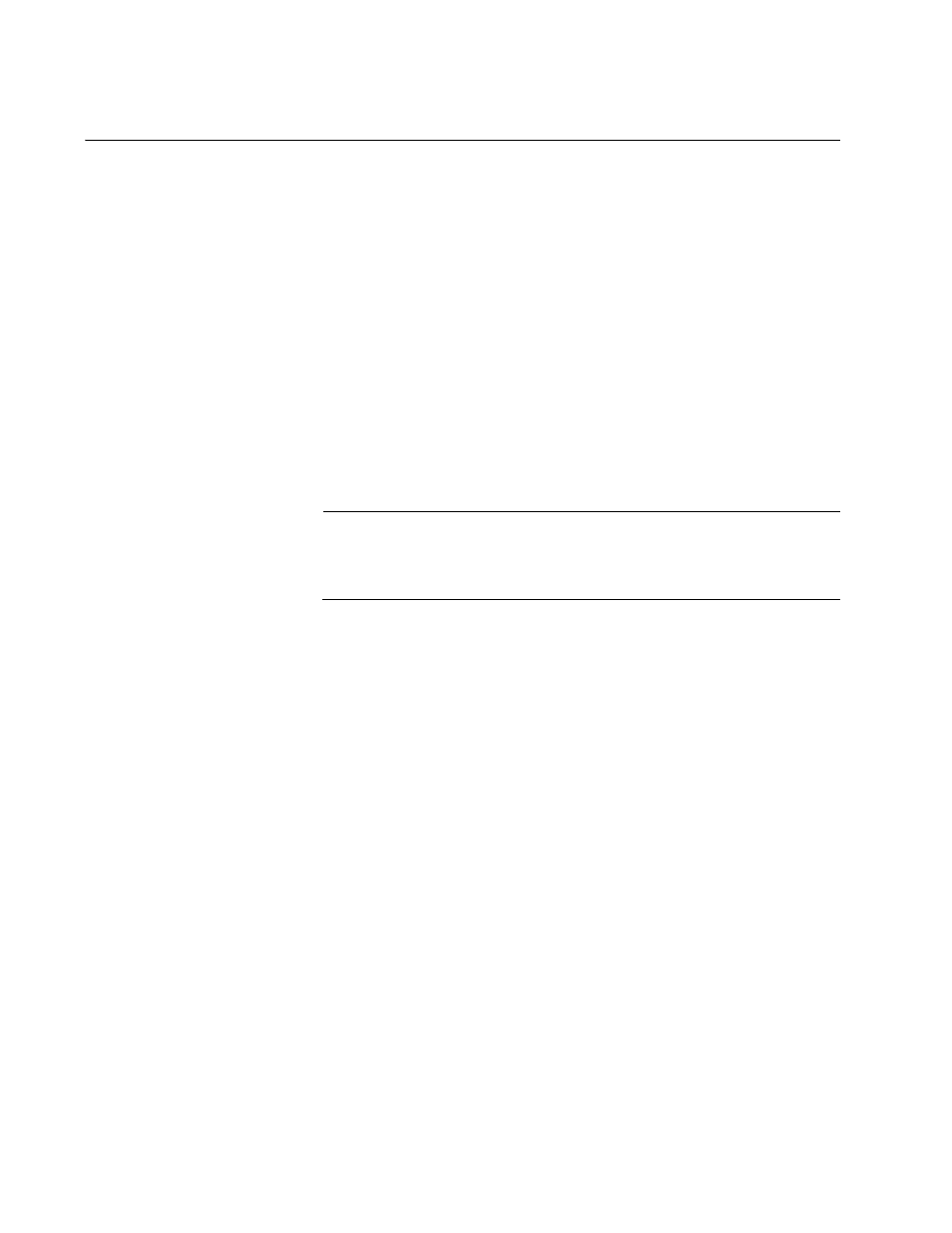
Chapter 14: Class of Service
178
Section II: Advanced Operations
Configuring Egress Scheduling
This procedure explains how to select and configure a scheduling method
for Class of Service. Scheduling determines the order in which the ports
handle packets in their egress queues. For an explanation of the two
scheduling methods, refer to Chapter 15, “Class of Service,” in the AT-S63
Management Software Menus Interface User’s Guide. Scheduling is set at
the switch level. You can not set this at the port level.
To change scheduling, perform the following procedure:
1. From the home page, select Configuration.
2. From the Configuration menu, select the Services option.
3. Select the Queuing & Scheduling tab.
The Queuing & Scheduling tab is shown in Figure 56 on page 176.
Note
The Configure CoS Queues to Egress Queues section in the tab is
explained in the previous procedure “Mapping CoS Priorities to
Egress Queues” on page 176.
4. To select a scheduling method, click either Strict Priority or
Weighted Priority in the Configure Egress Weights section of the tab.
The default is Strict Priority.
Skip the next step if you select Strict Priority. Queue weights do not
apply to Strict Priority scheduling.
5. If you selected Weighted Priority, use the Queue # Weight fields to
specify the maximum number of packets a port can transmit from an
egress queue before going to the next queue. The range for Q0 to Q6
is 1 to 15 packets. The range for Q7 is 0 to 15 packets. A setting of 0 of
Q7 means that its packets always take priority over the packets in the
other queues, and that packets are transmitted from the other queues
only when Q7 is empty.
The default setting for all queues is 1. At the default setting, all queues
have the same weight.
6. Click Apply.
7. To permanently save your changes, select the Save Config option in
the Configuration menu.
