Updating contacts, Using contacts, Updating contacts using contacts – Samsung SGH-I527ZKBATT User Manual
Page 61
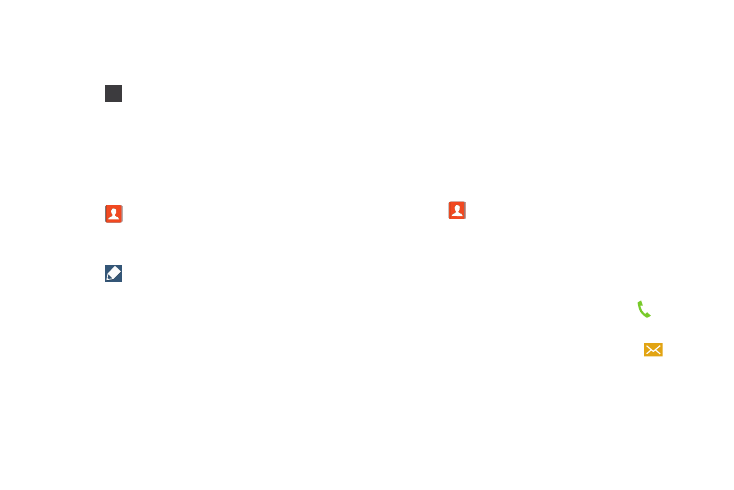
Contacts and Your Address Book 54
7. Touch Pause(,) to add a two-second pause or touch
Wait(;) to add a wait. A pause displays as a , (comma)
and a wait displays as a ; (semicolon).
8. Touch
and use the keypad to enter the additional
numbers
9. Touch Save
to save your changes or touch Cancel ➔
OK to cancel and discard changes.
Updating Contacts
To update an existing contact:
1. Touch
Contacts
.
2. Touch a contact in the Contacts list to view its
information.
3. Touch
Edit.
4. Continue entering contact information. For more
information, refer to “Adding a New Contact” on
Using Contacts
Dialing or Messaging from Address Book
Once you have stored phone numbers in the Address Book,
you can call those contacts easily and quickly by either using
their phone number or by using the Search field to locate a
contact entry.
You can also send messages from the Address book.
Finding an Address Book Entry
To find an Address Book entry:
1. Touch
Contacts.
2. Within the Contacts list (sorted alphabetically), touch a
letter on the right side of the display to quickly jump to
the contacts beginning with that letter.
3. Touch the contact you want to call or message.
4. To make a phone call, touch the phone icon
.
– or –
To send a message, touch the message icon
.
For more information, refer to “Creating and Sending
123
