Wi-fi – Samsung SGH-I527ZKBATT User Manual
Page 170
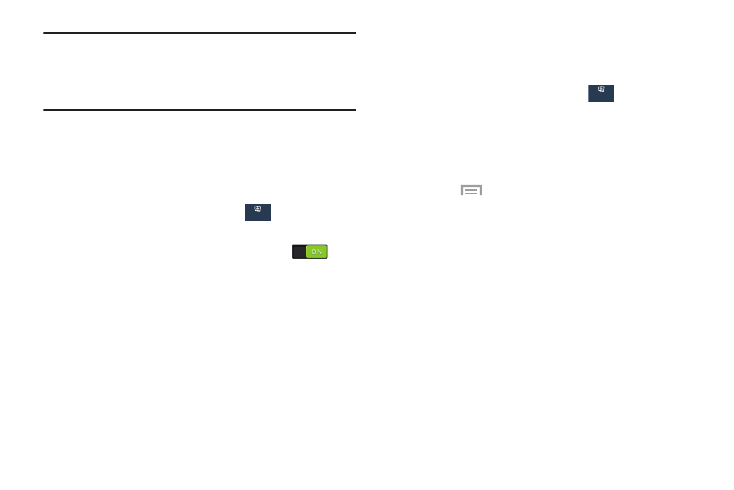
163
Note: The settings for your device are described below in the
order that they appear within the Settings menu. Options
under the Connections tab are listed first, followed by
My phone, Accounts, and More settings.
Wi-Fi
This section describes the Wi-Fi settings. For information on
how to use Wi-Fi, see “Wi-Fi” on page 108.
Activating Wi-Fi
1. From the Settings screen, touch
Connections ➔
Wi-Fi.
2. Touch the OFF/ON button to turn Wi-Fi ON
.
3. Touch Scan to scan for available Wi-Fi networks. For
more information, refer to “Connect to a Wi-Fi
Advanced Wi-Fi Settings
The advanced Wi-Fi settings allow you to set up and manage
wireless access points.
1. From the Settings screen, touch
Connections ➔
Wi-Fi.
2. Touch Smart network switch to automatically switch
between Wi-Fi and mobile networks to maintain a
stable Internet connection.
3.
Touch
Menu ➔ Advanced.
The following options are available:
• Network notification: Alerts you when a new WAP is
available.
• Passpoint: Connects to passpoint-enabled Wi-Fi Access Points
automatically. Touch the check box to create a check mark and
activate the feature.
• Sort by: Sorts Wi-Fi networks by alphabet or RSSI (received
signal strength indicator).
• Keep Wi-Fi on during sleep: Specifies when to disconnect
from Wi-Fi.
Connections
Connections
