Samsung SGH-I527ZKBATT User Manual
Page 105
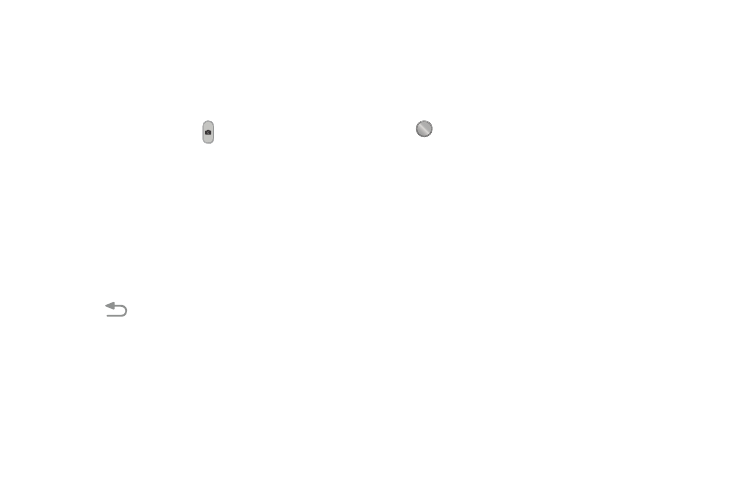
Photos and Videos 98
4. If desired, before taking the photo, you can touch
onscreen icons to access various camera options and
settings.
5. You can also touch the screen to move the focus to the
area you touch.
6. Press the Camera button (
) until the shutter sounds.
(The photo is automatically stored within your
designated storage location. If no microSD is installed,
all photos are stored on the Phone.)
7. While viewing a photo, after you have taken it, pinch
the screen outwards to zoom in or pinch the screen
inwards to zoom out.
You can magnify the photo up to four times
(400 percent).
8. Touch
Back to return to the viewfinder.
Camera Modes
There are many different camera modes that you can use to
help optimize your photos depending on the conditions and
your experience.
1. From the camera viewfinder, touch the Mode button
to change the mode to one of the following:
• Auto: Automatically adjusts your camera to optimize color and
brightness. This is the default setting
• Beauty face: Use this to take photos with lightened faces for
gentler images.
• Best photo: Use this to take multiple photos in a short time,
and then choose the best photos among them. Press the
Shutter button to take multiple photos. When Gallery opens,
touch and hold thumbnails of photos to save, and then touch
Done.
• Continuous shot: Use this to take photos continuously at a rate
of 3 per second. You can take up to 20 continuous photos at a
time.
MODE
MODE
