Led indicator, Sound, Led indicator sound – Samsung SGH-I527ZKBATT User Manual
Page 184
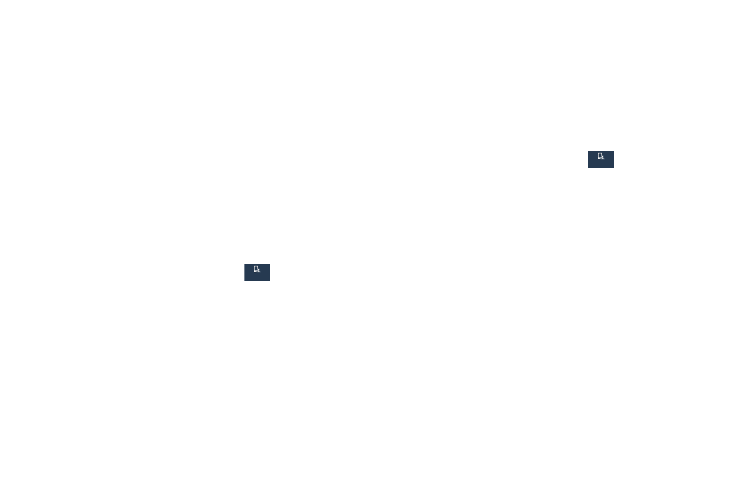
177
More settings
• Touch key light duration: Adjusts the delay before the Touch
key light automatically turns off.
• Show battery percentage: Displays the battery charge
percentage next to the battery charge icon at the top of the
display.
• Edit after screen capture: Edits a screen immediately after
taking a screen capture.
LED Indicator
This option is used to turn on your LED lights for charging,
missed events, and incoming notifications. The light will turn
on by default unless you turn them off.
1. From the Settings screen, touch
My device ➔
LED indicator.
2. Touch the following LED indicator options to turn them
on or off:
• Charging: LED lights up when the device is connected to the
charger.
• Low battery: LED lights up when the battery level is low.
• Notifications: LED lights up when you have missed calls,
messages, or application events.
• Voice recording: LED lights up when you are recording voice.
The LED only lights up when the screen is off.
Sound
From this menu you can control the sounds on the phone.
Ⅲ From the Settings screen, touch
My device
➔ Sound.
The following options display:
• Volume: Changes the volume for all phone sounds in one easy
location. Touch and drag the sliders to adjust the sound volume
for Ringtone, Music, video, games and other media,
Notifications, and System. Touch OK.
• Vibration intensity: Set the vibration intensity of incoming
calls, notifications, and Haptic feedback.
My device
My device
My device
My device
