Adding a new contact – Samsung SGH-I527ZKBATT User Manual
Page 59
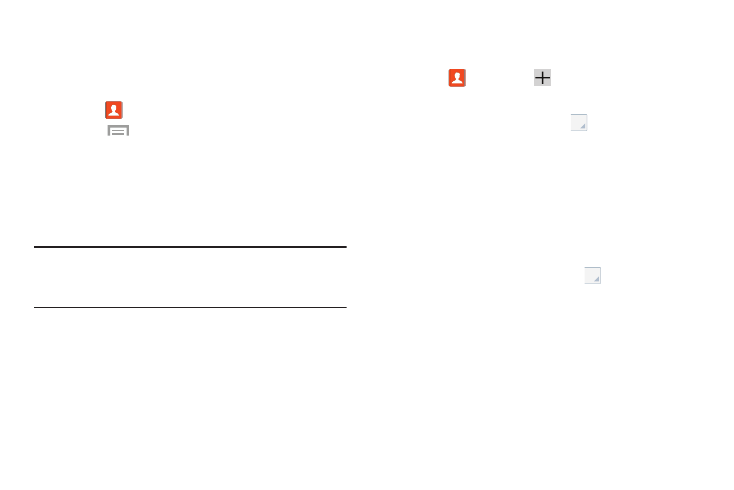
Contacts and Your Address Book 52
Synchronizing Your AT&T Address Book
If you ever upgrade, damage, or lose your phone, you can
easily restore your contacts onto your new phone by
following these steps:
1. Touch
Contacts.
2.
Touch
Menu ➔ Settings ➔ AT&T Address Book.
3. At the AT&T Address Book screen, touch Yes to
synchronize your phone with your online Address Book.
4. If there are existing contacts on your phone, you will be
prompted whether you would like to remove them first.
Touch Yes or No.
Note: You must first copy any contacts that exist on your SIM
card to your phone. For more information, refer to
“Copying Contacts to the Phone” on page 63.
Your phone is synchronized and your Contact list
displays.
Adding a New Contact
Use the following procedure to add a new contact:
1. Touch
Contacts
➔
Add
.
The Add Contact screen displays.
2. At the top of the screen, touch
and then touch
Device, SIM, or an account, depending on where you
want to store the new contact.
3. Touch the Contact image to choose a picture to identify
the contact.
4. Touch contact fields to display the keyboard and enter
information:
• Some fields have preset values. Touch the field and touch the
desired value. For example, touch the
Label tab and touch
a label for the field.
• Other fields have to be input. Touch the field and use the
onscreen keyboard to input information.
