S beam, Nearby devices, S beam nearby devices – Samsung SGH-I527ZKBATT User Manual
Page 179
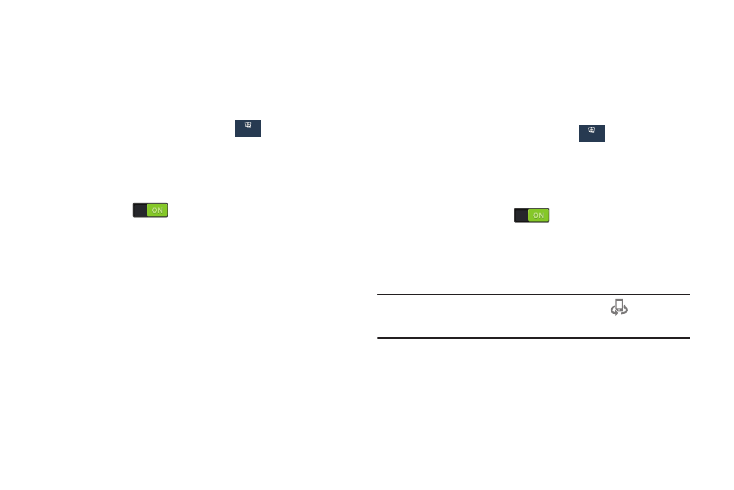
Settings 172
S Beam
When S Beam is activated, you can beam files to another
NFC-capable device by holding the devices close together.
You can beam images and videos from your Gallery, music
files from your Music app, and more.
1. From the Settings screen, touch
Connections
➔ S Beam.
The S Beam screen displays.
2. Touch the OFF/ON button at the top of the screen to turn
S Beam ON
.
3. Touch the back of your device with another
NFC-capable device to transfer the content.
Nearby Devices
Share your media files with nearby devices using DLNA
(Digital Living Network Alliance) standards, over Wi-Fi.
1. Connect to a Wi-Fi network. For more information, refer
to “Activating Wi-Fi” on page 163.
2. From the Settings screen, touch
Connections ➔
Nearby devices.
The Nearby devices screen displays.
3. Touch the OFF/ON button at the top of the screen to turn
Nearby devices ON
, which activates file
sharing.
The device name displays under Device name. The
default is the model number: SAMSUNG-SGH-I527.
Note: When enabled, the Nearby devices icon
displays in
the Status Bar.
Connections
Connections
