Creating a new google account, Creating a samsung account – Samsung SGH-I527ZKBATT User Manual
Page 20
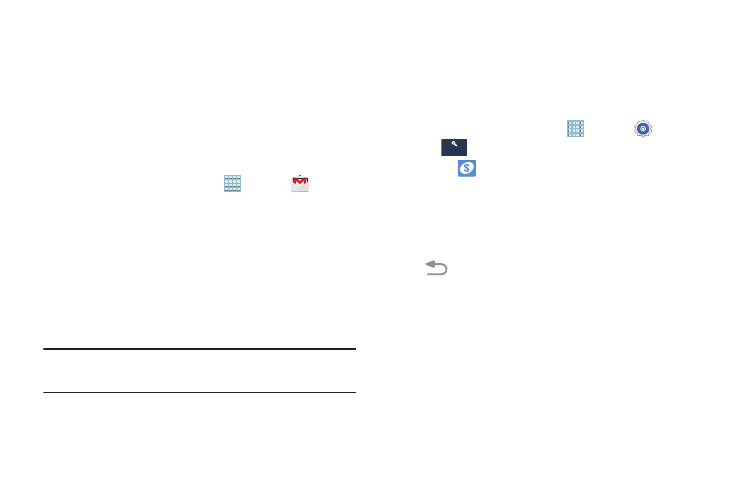
13
Creating a New Google Account
In order to utilize your device to the fullest extent, create a
Google Account when you first use your device. With a
Google Account, Google applications will always be in sync
between your phone and computer.
If you did not create a new account during the setup
procedure when you first turned your tablet on, follow these
steps:
1. From a Home screen, touch
Apps ➔
Gmail
.
The Add a Google Account screen displays.
2. Touch New to create a new Google account.
– or –
If you already have a Google account, touch Existing to
sign in and add the account to your phone.
3. Follow the onscreen instructions to add a Google
Account.
Note: Once you have created a Google account, you only need
to sign in.
Creating a Samsung Account
An active Samsung account is required to begin accessing
applications such as ChatON and Samsung Hub. If you did
not create a Samsung account when you first set up your
tablet, follow these steps:
1. From a Home screen, touch
Apps ➔
Settings
➔
Accounts ➔ Add account
.
2. Touch
Samsung account.
3. Touch Create account.
4. Enter the required information and touch Sign up.
5. Touch Terms and conditions to read them and touch
Close. Touch Special terms to read them and touch
Back.
Touch the I accept all the terms above check box.
6. Touch Privacy policy to read it and touch Close.
Touch the I acknowledge... check box.
7. Touch Data combination to read it and touch Close.
Touch the I have read... check box.
8. Touch Agree.
Your Samsung account is created.
Accounts
