Air view – Samsung SGH-I527ZKBATT User Manual
Page 204
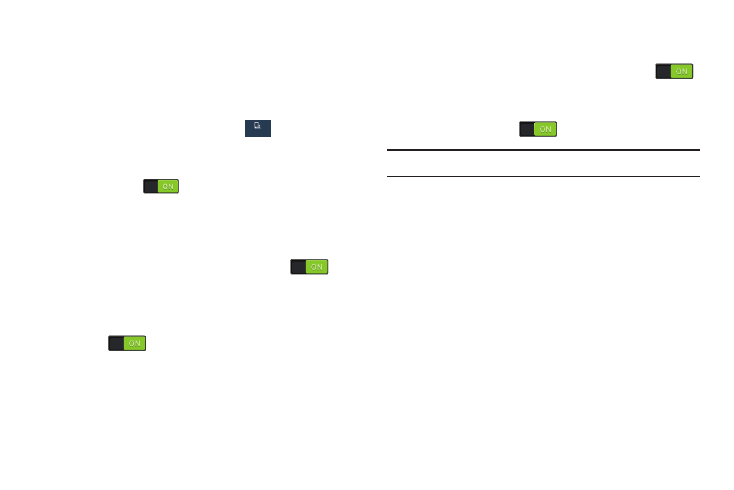
197
Air View
With the Air view feature, you can hover your finger over the
screen and Air view features will be displayed. For example,
you can hover your finger over a scheduled item in your
calendar to see more details.
1. From the Settings screen, touch
My device ➔
Air view.
2. Touch the OFF/ON button at the top of the screen to turn
Air view ON
.
The following options are available:
• Information preview: Displays information previews, extended
text, and enlarged images when you hover your finger over the
screen. Touch the OFF/ON button to turn it ON
.
• Progress preview: Previews a scene or shows elapsed time
when you hover your finger over the progress bar while
watching a video. Touch the OFF/ON button to turn it
ON
.
• Speed dial preview: Views contacts and their speed dial
numbers when you hover your finger over them in your
contacts list. Touch the OFF/ON button to turn it ON
.
• Webpage magnifier: Views magnified links on webpages
when you hover your finger over them. Touch the OFF/ON
button to turn it ON
.
Tip: Touch any of the previous options to try the feature.
• Sound and vibration feedback: Plays sound and vibrates
when you hover your finger over Air view items. Touch the
check box to create a check mark and enable the feature.
My device
My device
