Lock screen – Samsung SGH-I527ZKBATT User Manual
Page 181
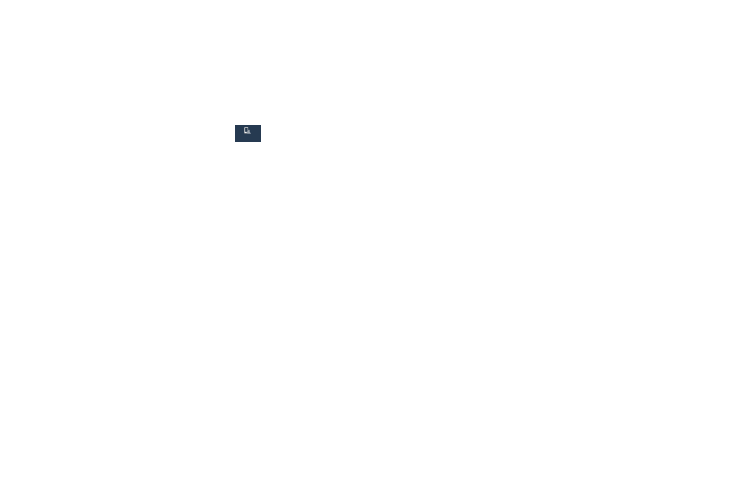
Settings 174
Lock Screen
Choose settings for unlocking your screen. For more
information about using the lock and unlock features, see
“Locking and Unlocking the Touch Screen” on page 12.
Screen Lock
1. From the Settings screen, touch
My device ➔
Lock screen.
2. Touch Screen lock for these options then follow the
onscreen instructions to set up your Screen lock:
• Swipe: Swipe the screen to unlock it.
• Face unlock: Look at your phone to unlock it.
• Face and voice: Look at your phone and speak to unlock.
• Pattern: A screen unlock pattern is a touch gesture you create
and use to unlock your device. Follow the prompts to create or
change your screen unlock pattern.
• PIN: Select a PIN to use for unlocking the screen.
• Password: Create a password for unlocking the screen.
• None: No pattern, PIN, or password is required. The screen will
never lock.
Lock Screen Options
The following options are available depending on the
Screen Lock type that you have selected.
Swipe Options
The options available when Screen lock is set to Swipe are:
•
Multiple widgets: Displays multiple widgets on your lock screen.
Appears as an option after a lock mode is enabled.
•
Lock screen widgets: Locks the widgets that are displayed on
your home screens.
•
Shortcuts: Sets shortcuts to appear at the bottom of the Lock
screen. You can select None, Camera, or Custom.
•
Edit Shortcuts: (appears if Custom is selected under Short Cuts)
Sets custom short cuts to appear at the bottom of the Lock
screen. You can select Phone, Messaging, Google, Email, or
Camera.
•
Unlock effect: Sets the effect you receive when unlocking the phone.
You can select None, Ripple effect, or Light effect.
•
Help text: Shows help information on the Lock screen.
•
Wake up in lock screen: Requires you to say a command to
wake-up your phone.
My device
My device
