Accessibility – Samsung SGH-I527ZKBATT User Manual
Page 194
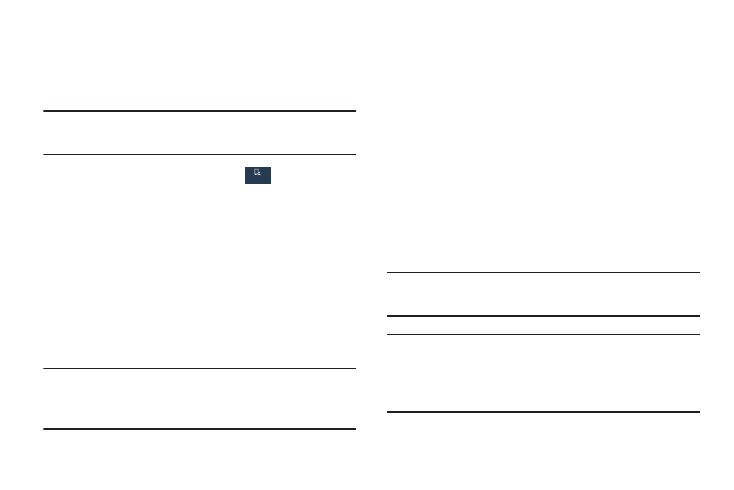
187
Accessibility
Accessibility services are special features to make using the
device easier for those with certain physical disabilities. Use
the Accessibility settings to activate these services.
Note: You can download accessibility applications from
Play Store and manage their use here.
1. From the Settings screen, touch
My device ➔
Accessibility.
2. The following options are available:
• Auto rotate screen: Automatically rotates the screen from
landscape to portrait when you rotate your phone.
• Screen timeout: Sets the length of delay between the last key
press or screen touch and the automatic screen timeout (dim
and lock).
• Secured lock time: Locks the screen after the selected
amount of inactivity time.
Note: The Secured lock time option only displays after you set
a Screen Lock other than Swipe or None. For more
information, refer to “Screen Lock” on page 174.
• Speak passwords: Reads out password information.
• Answering/ending calls: Accepts incoming calls by
pressing the Home key or end calls using the power key.
• Show shortcut: Adds Accessibility and Talkback as shortcuts
under the device options available after pressing and holding
the Power/Lock key.
• Manage accessibility: Saves and updates your accessibility
settings or share them with another device. You can export your
settings, import a previously saved file, or share your file with
another device.
Services
• TalkBack: Activates the TalkBack feature.
Note: TalkBack, when installed and enabled, speaks feedback
to help blind and low-vision users.
Important! TalkBack can collect all of the text you enter,
except passwords, including personal data and
credit card numbers. It may also log your user
interface interactions with the device.
My device
My device
