Using motions and gestures – Samsung SGH-I527ZKBATT User Manual
Page 26
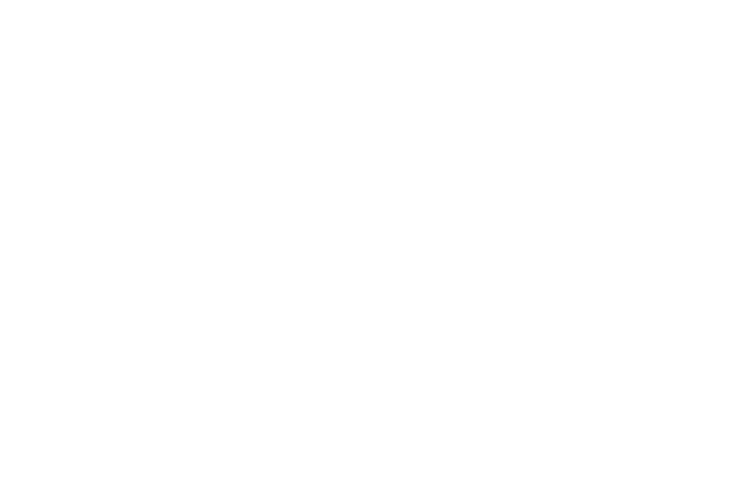
19
Using Motions and Gestures
By activating the various motion and gesture features, you
can access a variety of time saving functions.
Terms used in this user manual
Touch
Lightly touch items to select or launch them. For example:
•
Touch the onscreen keyboard to enter characters or text.
•
Touch a menu item to select it.
•
Touch an application’s icon to launch the application.
Touch and Hold
Activate onscreen items by a touch and hold gesture. For
example:
•
Touch and hold a widget on the home screen to move it.
•
Touch and hold on a field to display a pop-up menu of options.
Swipe and Palm Swipe
To swipe, lightly drag your finger vertically or horizontally
across the screen. Use swipe when:
•
Unlocking the screen
•
Scrolling through the Home screen or a menu
To palm swipe, swipe the side of your hand horizontally
across the screen. Use palm swipe when:
•
Capturing the screen
Panning
To pan, touch and hold a selected icon, then move the device
to the left or right to reposition it to another page. You must
first activate Motion on your device. Use panning to:
•
Move icons on your Home screens or Application Menus to
another page.
