Settings, Story album, Settings story album – Samsung SGH-I527ZKBATT User Manual
Page 161
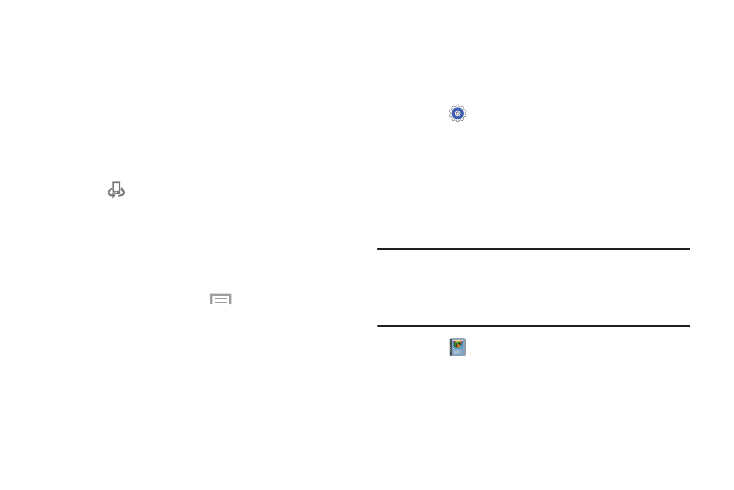
Applications 154
6. Touch
and hold a file
for these options:
• Send to: Send files directly to a target device. On the Send to
screen, touch the target device.
• Share via: Share files by using AT&T Locker, Bluetooth,
ChatON, Drive, Email, Gmail, and so on.
• Change Player: Select an available target device and stream
files to it. On a target device, such as an Internet TV, select the
onscreen Allow button to continue.
Note:
Nearby Devices appears in the Notification area at
the top of the device to indicate you are using your device as the
media source.
• Delete: Delete the file.
• Details: Display details about the file, such as file name, file
size, and so on.
For additional information,
touch
Menu ➔ Help.
Settings
Configure your device to your preferences. It includes such
settings as: display, security, memory, and any extra settings
associated with your phone.
Ⅲ Touch
Settings.
For more information, refer to “Settings” on page 162.
Story Album
With Story Album, you can create a digital Album of your
story in media. Special moments will be on a timeline, and if
you want, you can have your album published as a hard
copy.
Note: This application must be installed when it is opened for
the first time. Read the installation prompt and touch OK
to accept the terms. Then, select Install to install the
application.
1. Touch
Story Album.
2. Read the introductory information and touch Next.
3. Touch Start to begin your Story Album.
4. Follow the onscreen instructions.
