Display, For more – Samsung SGH-I527ZKBATT User Manual
Page 183
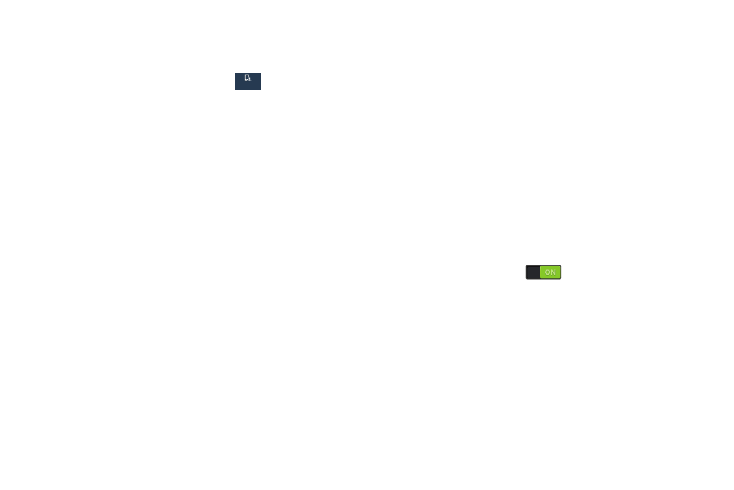
Settings 176
Display
In this menu, you can change various settings for the display.
Ⅲ From the Settings screen, touch
My device ➔
Display.
The following options display:
General
• Wallpaper: Sets the Wallpaper for your Home screen, Lock
screen, or both. For more information, refer to “Wallpapers” on
• Notification panel: Sets the brightness of your Notification
Panel and also provides the quick setting buttons that you want
to display at the top of the Notification Panel. For more
information, refer to “Notification Panel” on page 25.
• Multi window: Enables or disables the automatic Multi window
feature.
Screen
• Screen mode: Select from several different color modes.
• Brightness: Configures the LCD Brightness levels. Touch
Automatic brightness to allow the phone to self-adjust or drag
the slider and touch OK.
• Auto rotate screen: Switches the display orientation
automatically when you rotate the phone.
• Screen timeout: Adjusts the delay time before the screen
automatically turns off. Selections are: 15 seconds,
30 seconds, 1 minute, 3 minutes, 5 minutes, and 10 minutes.
• Daydream: Controls what your screen does when your device
is docked or sleeping. Touch the OFF/ON button next to
Daydream to turn it ON
. Follow the onscreen
instructions.
Font
• Font style: Sets the font style that your phone will use. You can
also touch Get fonts online to choose from a wider selection.
• Font size: Select which size of font displays.
• Increase legibility: Enhances the clarity of the text.
My device
My device
