Samsung SGH-I527ZKBATT User Manual
Page 195
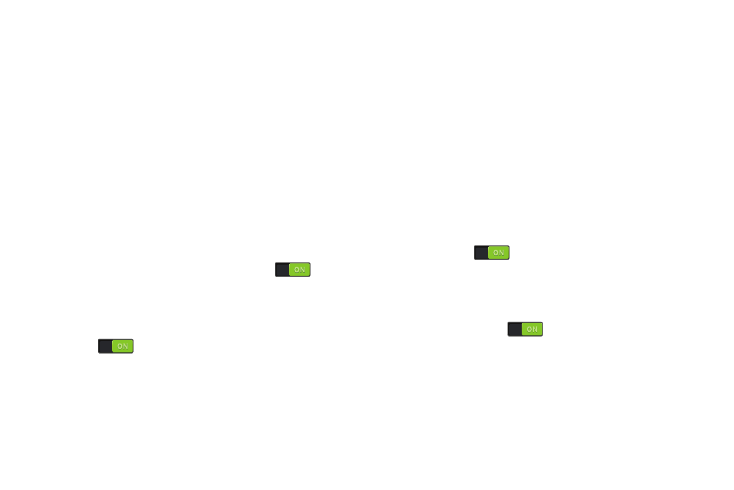
Settings 188
Vision
• Font size: Changes the size of the fonts used on the device
within menus, options, and so on. Choose from: Tiny, Small,
Normal, Large, or Huge.
• Magnification gestures: Uses exaggerated gestures such as
triple-tapping, double pinching, and dragging two fingers
across the screen.
• Negative colors: Reverses the display of onscreen colors
from White text on a Black background to Black text on a White
background.
• Color adjustment: Adjusts the display colors if you are color
blind and have difficulty reading the display because of the
colors. Touch the OFF/ON button to turn it ON
. Follow
the onscreen instructions.
• Accessibility shortcut: Quickly enables accessibility features
in two quick steps. Touch the OFF/ON button to turn it
ON
. Follow the onscreen instructions.
• Text-to-speech options: Adjusts your text-to-speech
settings. For more information, refer to “Speech” on page 193.
Hearing
• Sound balance: Use the slider to set the Left and Right
balance when using a stereo device.
• Mono audio: Enables stereo audio to be compressed into a
single mono audio stream for use with a single earbud or
earphone.
• Turn off all sounds: Mutes every sound made by the device.
• Flash notification: Sets your camera light to blink whenever
you receive a notification.
• Google subtitles (CC): Use Google subtitles with multimedia
files when available. Touch the OFF/ON button to turn the
feature ON
. Touch Google subtitles (CC) for
options.
• Samsung subtitles (CC): Use Samsung subtitles with
multimedia files when available. Touch the OFF/ON button to
turn the feature ON
. Touch Samsung subtitles (CC)
for options.
