Drive, Drivemode, Email – Samsung SGH-I527ZKBATT User Manual
Page 140: Drive drivemode email
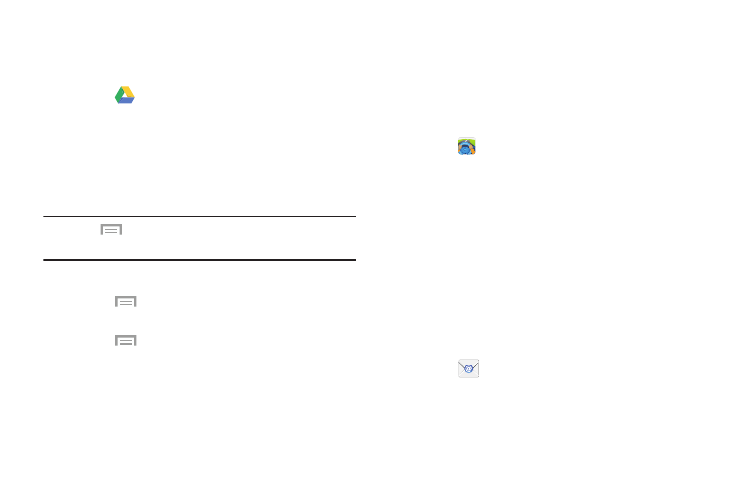
133
Drive
Use the Google Drive app to open, view, rename, and share
your Google Docs and files.
1. Touch
Drive.
2. Sign in to your Google account. For more information,
refer to “Creating a New Google Account” on page 13.
A product tour displays the first time you access Drive.
3. Touch Next to view the product tour or touch Go to Drive
to get started.
Tip: Touch
Menu ➔ Product Tour to repeat the product
tour at any time.
4. Follow the onscreen instructions to use Drive.
5. Touch
Menu ➔ Settings to configure your Drive
preferences.
6. Touch
Menu ➔ Help to display additional help
information.
DriveMode
With the AT&T DriveMode application, you can set your
phone to auto reply when you are driving and do not want to
answer the phone. You can set auto reply to Messages,
Emails, and Phone Calls. You can also allow up to five of your
contacts to contact you while you are in Drive mode.
1. Touch
DriveMode.
The AT&T DriveMode screen is displayed.
2. Read the Terms and Conditions and Privacy Policy and
touch Continue to continue.
3. Read the additional information and touch Next.
4. Follow the onscreen instructions to set up your AT&T
DriveMode options.
Send and receive email using popular email services. You
can also receive message alerts when you receive an
important email.
Ⅲ Touch
Email.
