Default applications, Battery, Storage – Samsung SGH-I527ZKBATT User Manual
Page 217: Default applications battery storage
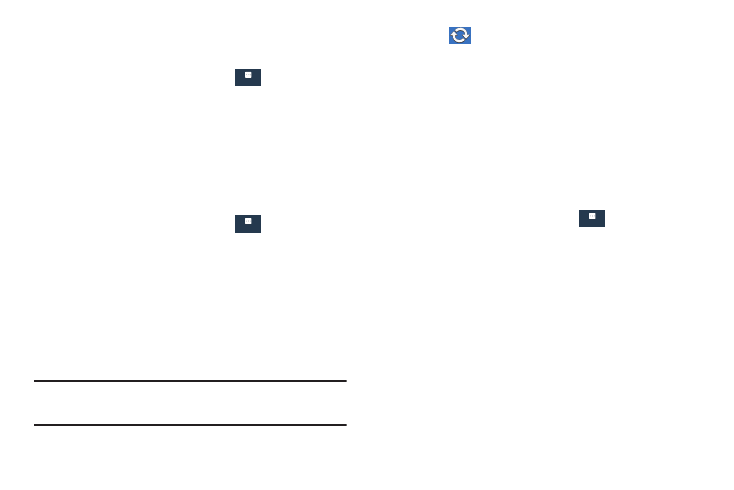
Settings 210
Default Applications
Set and manage your default applications.
1. From the Settings screen, touch
More ➔
Default applications.
2. Touch an app to set it as the default application.
– or –
Touch an app to remove it as the default application.
Battery
See how much battery power is used for device activities.
1. From the Settings screen, touch
More ➔
Battery.
The battery level displays as a percentage. The amount
of time the battery has been used also displays.
Battery usage displays in percentages per application.
2. Touch Screen, Android System, Android OS, or any other
listed application to view how it is affecting battery
use.
Note: Other applications may be running that affect
battery use.
3. Touch
Refresh to update the listing.
4. Touch Show battery percentage to display the battery
charge percentage next to the battery charge icon in
the Status Bar.
Storage
From this menu you can view the memory allocation for the
memory card and mount or unmount the SD card.
Device Memory
To view the memory allocation for your phone:
Ⅲ From the Settings screen, touch
More ➔
Storage.
The Device memory displays as Total space,
System memory, Used space, Cached data,
Miscellaneous files, and Available space.
SD Card
Once a memory card has been installed in your device,
the SD card memory displays as Total space and
Available space.
More
More
More
