Photos, Play books, Photos play books – Samsung SGH-I527ZKBATT User Manual
Page 151
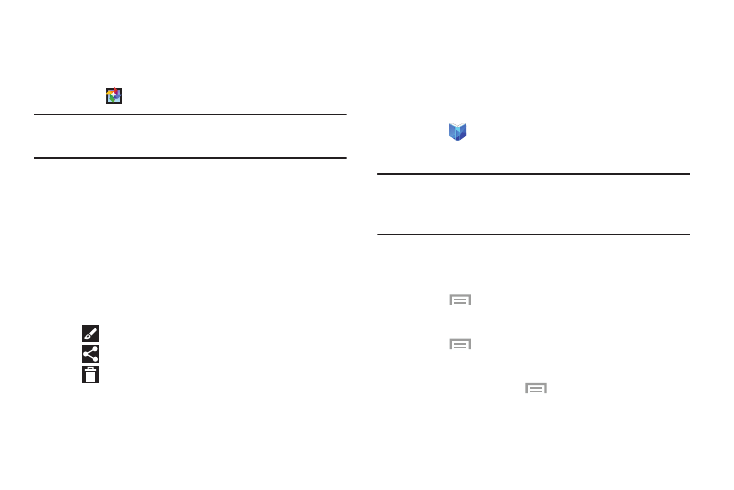
Applications 144
Photos
Use this application to view and share images or videos via
Google’s social network services.
1. Touch
Photos.
Note: This application may not be available depending on the
region or service provider.
2. Select one of the following categories:
• CAMERA: View all the images or videos that are taken or
downloaded to the device.
• HIGHLIGHTS: View images or videos grouped by date or
album. Touch to view all of the images or videos in the group.
3. Select an image or video.
4. While viewing the image or video, use one of the
following options:
•
: Modify the image.
•
: Share the image or video with others.
•
: Delete the image or video.
Play Books
Use the Play Books app to read eBooks from the Internet-
based Google Play Books service. Google eBooks is a new
way to discover, buy, and enjoy your favorite books online
and offline.
Ⅲ Touch
Play Books.
The Google Play Books main screen displays.
Note: You may be asked to create or sign on to your Google
account. For more information, refer to “Creating a New
Google Account” on page 13.
Play Books Menu
From the Play Books main screen:
Ⅲ Touch
Menu for options.
To configure Play Books settings:
Ⅲ Touch
Menu ➔ Settings.
Follow the onscreen instructions.
For more information touch
Menu ➔ Help.
