Play newsstand, Play store, Play newsstand play store – Samsung SGH-I527ZKBATT User Manual
Page 153: For more information, refer to “play store” on
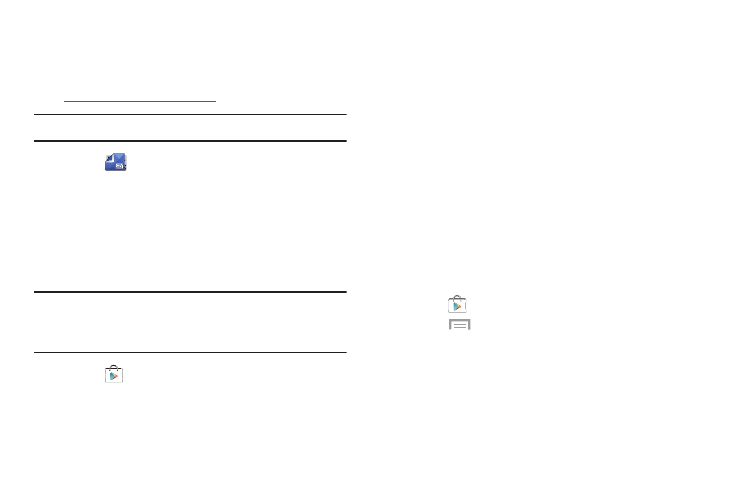
Applications 146
Play Newsstand
Subscribe to your favorite magazines so you can have them
available to read on your tablet at your leisure.
Visi
to learn more.
Note: This app requires a Google
Account.
Ⅲ Touch
Play Newsstand.
Play Store
Google Play Store provides access to downloadable
applications and games to install on your phone. Also, you
can provide feedback and comments about an application,
or flag an application that might be incompatible with
your phone.
Note: Before using the Play Store you must have a Google
Account. For more information, refer to “Creating a New
Google Account” on page 13.
1. Touch
Play Store
.
2. Sign in to your Google account.
3. The first time you sign in, the Play Store Terms of
Service will be displayed. Touch Accept to continue or
Decline to exit.
4. Touch APPS, GAMES, MOVIES & TV, MUSIC, BOOKS, or
MAGAZINES to download or purchase games,
applications, and so on. You can also download
updates to existing applications.
5. Follow on the onscreen instructions.
Updates to Downloaded Apps
You can check for new versions of applications by visiting the
Google Play Store. Items that have a new version available
will say Update.
You can also select apps that you would like to be updated
automatically. To do this:
1. Touch
Play Store.
2. Touch
Menu ➔ My apps.
3. Touch the INSTALLED tab to list the Play Store apps
installed on your device.
UPDATE displays if there is an update available for
the app.
4. Touch UPDATE ALL to update all your apps.
