Locking and unlocking the touch screen, Setting up your phone – Samsung SGH-I527ZKBATT User Manual
Page 19
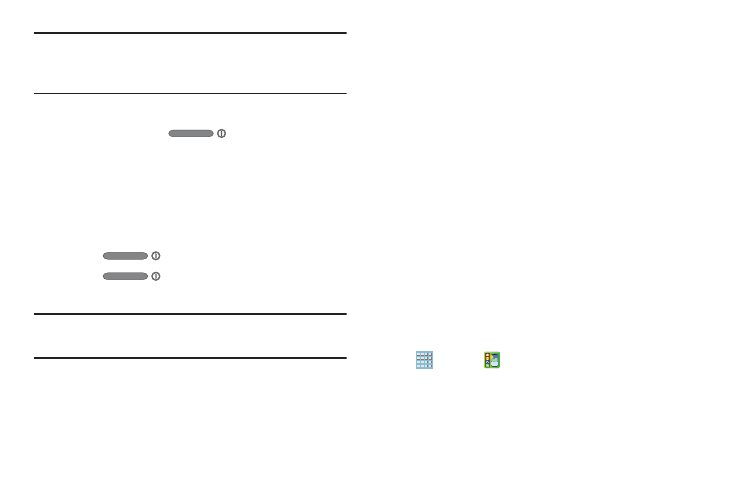
Getting Started 12
Note: The display language is preset to English at the factory.
To change the language, use the Language menu. For
more information, refer to “Settings” on page 162.
To turn your phone off:
1. Press and hold the
Power/Lock Key until
the Device options screen displays.
2. Touch Power off to turn off the phone.
3. At the Power off prompt, touch OK.
Locking and Unlocking the Touch
Screen
1. Press
to lock the touch screen.
2. Press
again to display the lock screen
then swipe your finger across the screen to unlock.
Note: Swipe is the default screen locking method. To change
your screen lock, see “Lock Screen” on page 174.
Setting Up Your Phone
When you first turn on your phone, you are asked to set up a
few things. To do that, several screens display. Some
screens can be skipped (touch Skip) or re-displayed (touch
Back). Some screens display depending on the options you
choose.
1. When you first turn on your phone, the Let’s set up your
device! screen displays.
2. The default language for your phone is English. If you
would like to select Spanish, touch Español on the
bottom right-hand side of the screen.
3. Touch Terms & Conditions, read the End User License
Agreement for Ready2Go, then touch Back.
4. Touch get started.
– or –
Touch Remind Later and then touch exit to set up your
phone later. You can access Ready2Go by touching
Apps ➔
AT&T Ready2Go
.
5. Read and follow the instructions on each screen to set
up your phone.
