Location – Samsung SGH-I527ZKBATT User Manual
Page 209
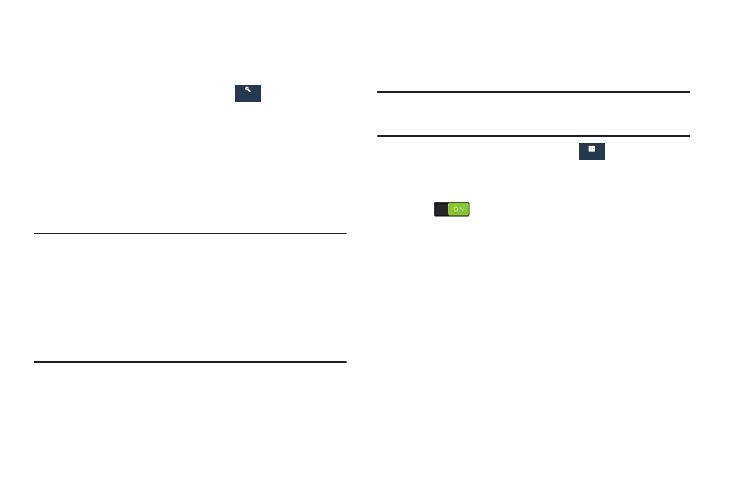
Settings 202
Factory Data Reset
From this menu you can reset your phone and sound settings
to the factory default settings.
1. From the Settings screen, touch
Accounts ➔
Back up and reset.
2. Touch Factory data reset.
The Factory data reset screen displays reset
information.
3. Touch Reset device, then follow the prompts to perform
the reset.
Warning! Performing a Factory data reset erases all data from
your phone and internal SD card, including your
Google account, system and application data and
settings, and downloaded applications. It does not
erase current system software, bundled
applications, and external SD card files such as
music and photos.
Location
You must enable location services on your device for apps,
such as Google Maps, to use your location.
Note: Some apps may require one or more location services
be turned on for full functionality.
1. From the Settings screen, touch
More ➔
Location.
2. Touch the OFF/ON button to turn Location services
ON
.
3. Touch Mode to select how your location is determined:
• High accuracy: Uses GPS, Wi-Fi, and mobile networks.
• Power saving: Uses Wi-Fi and mobile networks (no
GPS).
• GPS only: Uses GPS only.
4. Apps that have requested your location are listed under
Recent location requests. Touch an entry to view its
settings.
Accounts
More
