Pc connections, Nfc pc connections – Samsung SGH-I527ZKBATT User Manual
Page 124
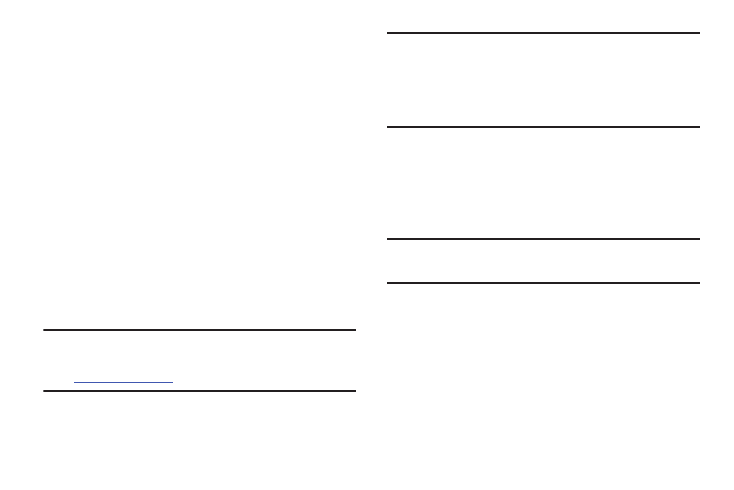
117
NFC
NFC (Near Field Communication) allows data exchange when
you touch your device with another compatible device. This
is used for applications such as S Beam and Android Beam.
To activate NFC on your device, see “NFC” on page 170.
PC Connections
You can connect your device to a PC using your PC data
cable using various USB connection modes.
Storage: Use the onboard storage capacity of the phone to
store and upload files. This option allows your computer to
detect the phone as a removable storage drive.
Kies: Use Kies to manage music, movies and photos. You can
also backup precious contacts and calendars, download
apps and podcasts and automatically upgrade device
firmware. Kies conveniently syncs your life across all your
devices.
Note: To sync your device to a PC, it is highly recommended
that you install Samsung Kies, which is available at
r Windows or Mac).
Note: If you are a Windows XP user, ensure that you have
Windows XP Service Pack 3 or higher installed on your
computer. Also, ensure that you have Samsung Kies 2.0
or Windows Media Player 10 or higher installed on your
computer.
Connecting as a Storage Device
You can connect your device to a PC as a removable disk and
access the file directory. If you insert a memory card in the
device, you can also access the files directory from the
memory card by using the device as a memory card reader.
Note: The file directory of the memory card displays as a
removable disk, separate from the internal memory.
1. Connect the USB cable to the device and connect the
cable to the computer. After a few seconds, a pop-up
window displays on the PC when connected.
2. On the PC pop-up, click Open device to view files.
3. Copy files from the PC to the memory card.
