Widgets, For more information, refer to “widgets” on – Samsung SGH-I527ZKBATT User Manual
Page 38
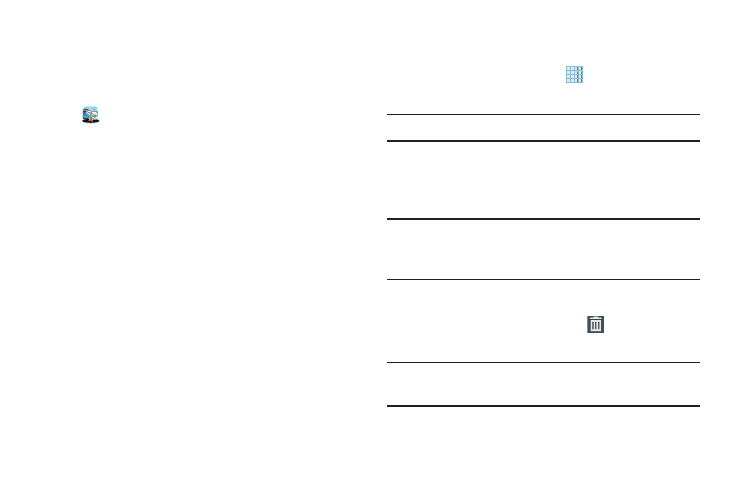
31
AT&T Apps Folder
The AT&T apps folder provides quick access to all the AT&T
apps listed on your Apps screen.
Ⅲ Navigate to the third Home screen and touch
AT&T.
The AT&T apps folder pop-up displays.
Widgets
Widgets are self-contained applications that you can place
on the Home screens to access your favorite features.
When you first turn on your tablet, there are various widgets
on the center Home screen. Widgets can be added to all
Home screens.
Adding Widgets to a Home Screen
1. Navigate to the Home screen on which you want to
place the Widget and touch
Apps.
2. Touch the Widgets tab.
Note: Swipe across the screen horizontally to view all Widgets.
3. Touch and hold the widget’s icon until the Home screen
displays, then slide your finger where you want to
place the icon and release it.
Note: There must be room on the screen where you want to
place the widget, otherwise the widget will not add to
the Home screen.
Removing Widgets
Ⅲ Touch and hold the Widget until
Remove displays,
then drag the widget to the Remove icon.
Note: This action does not actually delete the Widget, it just
removes it from the current Home screen.
