Samsung SGH-I527ZKBATT User Manual
Page 111
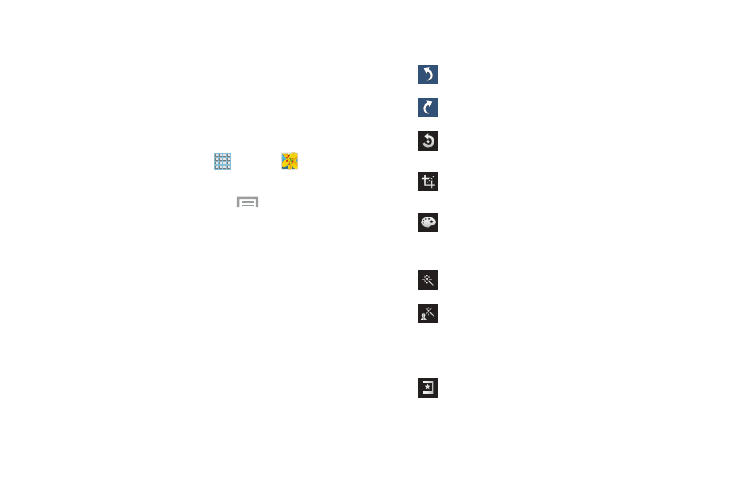
Photos and Videos 104
Editing a Photo
You can edit your photos using the built-in Photo editor
application on your device. The photo editor application
provides basic editing functions for photos that you take on
your phone. Along with basic image tuning like brightness,
contrast, and color it also provides a wide variety of effects
used for editing the photo.
1. From a Home screen, touch
Apps ➔
Gallery.
2. Select a folder location and touch a file to open it.
3. With the image displayed, touch
Menu ➔ Edit
to
launch the Photo Editor.
4. Select an image area by touching and holding the
image and then selecting an available option:
• Selection mode: Provides several onscreen selection options
such as: Select area, Inverse selection, Selection size, and
Selection mode (Magnetic, Lasso, Brush, Round, and Square).
• Select all: Selects the entire area of the current image.
• Clipboard: Copies the currently selected area to your device’s
clipboard.
5. Use the following editor controls to edit your photo:
Previous: Moves to previous photo project.
Next: Moves to next photo project.
Rotate: Allows you to rotate a photo in all 4
directions. You can also mirror image a photo.
Crop: Allows you to crop (cut-out) an area of a
photo.
Color: Allows you to Auto adjust color,
Brightness, Contrast, Saturation, Adjust RGB,
Temperature, Exposure, and Hue of a photo.
Effects: Adds various effects to your photo.
Portrait: Allows you to apply various face
correction effects such as: Red-eye fix,
Airbrush face, Face brightness, Out-of-focus,
Beauty face, Face reshaping, or Spot healing.
Sticker: Allows you to place various pre-
created onscreen stickers atop your current
image.
