Swype settings – Samsung SM-T237PZWASPR User Manual
Page 95
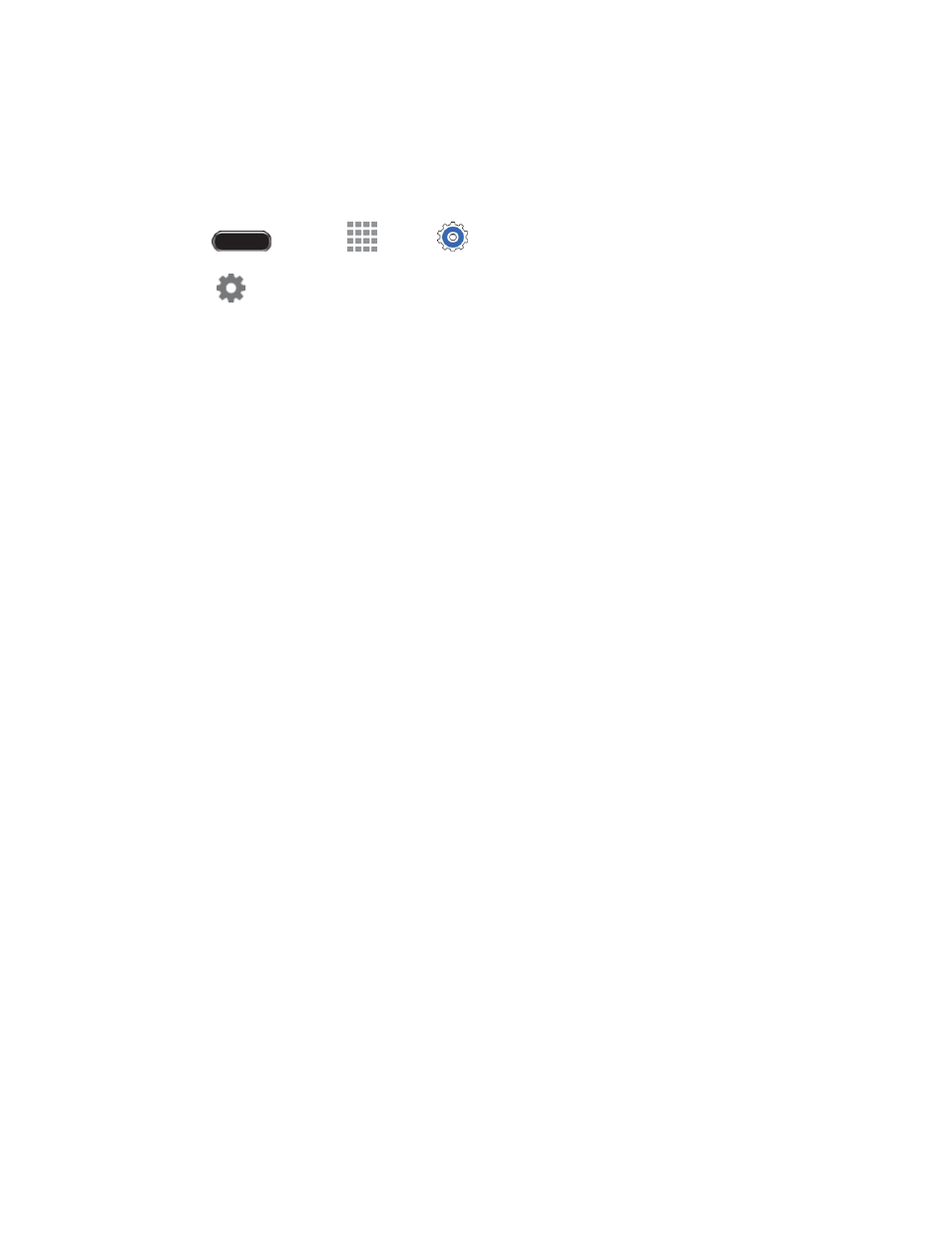
Settings
87
Swype Settings
Swype is a new way to enter text on touch screens. Instead of touching each key individually, use your
finger to trace over the letters of a word. For each word, place your finger on the first letter and glide to
the subsequent letters, lifting on the last letter.
1. Press
and touch
Apps >
Settings > Controls tab > Language and input.
2. Touch
next to Swype to configure these options:
Settings:
•
Vibrate on keypress: The device will vibrate when you touch a key.
•
Sound on keypress: The device will play a sound when you touch a key .
•
Pop-up on keypress: Display characters above key when typing.
•
Long-press delay: Choose a period for the keyboard to wait before interpreting a touch
as a press and hold.
•
Show complete trace: Display the trace of each word until you start the next word.
•
Auto-capitalization: Automatically capitalize the first word of sentences.
•
Auto-spacing: Automatically insert spaces between words as you complete them.
•
Next word prediction: Predict the next word based on the previous word.
•
Show Voice key: Display a voice input key on the Swype keyboard.
Themes: Configure options for the look and position of the keyboard.
•
Keyboard height: Choose how tall the keyboard is, when the phone is in Portrait
(upright) and Landscape (on its side) position.
•
Word choice list font size: Set the size of the text for the words Swype suggests as you
enter text.
My Words: Choose options for customizing Swype based on your text entries.
•
Backup & Sync: Use Swype Connect to back up your words.
•
Living Language: Automatically update with popular new words.
•
Social integration: Log into your favorite social networking sites to use your entries
there to update Swype.
•
Edit my dictionary: Modify words added to Swype.
•
Clear language data
: Delete all the words you’ve added to the Swype dictionary.
