Credential storage, Activate this device, System update settings – Samsung SM-T237PZWASPR User Manual
Page 106
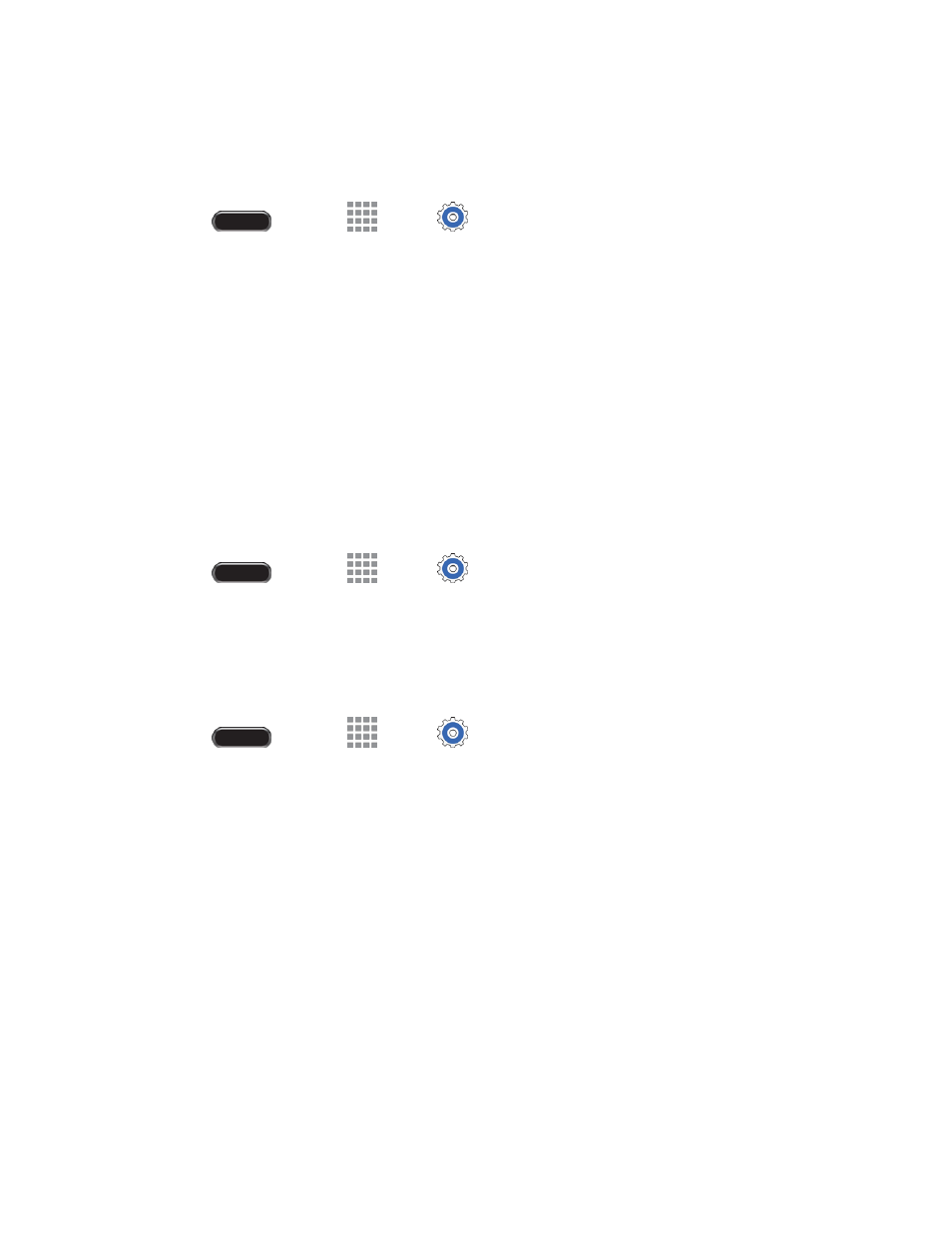
Settings
98
Credential Storage
You can install credentials from an optional installed memory card (not included), and use the Creden tial
storage settings to allow applications to access the security certificates and other credentials.
1. Press
and touch
Apps >
Settings > General tab.
2. Touch Security for options:
Storage type: Select a storage type for credentials.
Trusted credentials
: Display a list of credentials you’ve installed.
Install from device storage: Install encrypted certificates from an optional installed memory
card (not included).
Clear credentials: Remove stored credentials and reset the password (only available when
credentials are installed).
Activate This Device
Connect to the network and activate your tablet. If your tablet is already activated, use this option to view
information about your plan and usage.
1. Press
and touch
Apps >
Settings > General tab.
2. Touch Activate this device, and then follow the prompts to activate your tablet on the network.
System Update Settings
Use System update options to update your tablet
’s internal software.
1. Press
and touch
Apps >
Settings > General tab.
2. Touch System Update to use these options:
Update now: Manually check for software update.
Auto update: Check for updates automatically.
Wi-Fi only: Download software updates only when connected via Wi-Fi.
Update PRL: Download and the latest Preferred Roaming List (PRL), used by your tablet to
access the network.
Update Profile: Update the user profile related to your wireless service account. If you
choose to change your user name online, use this option to update the user name on your
tablet.
UICC Unlock: Unlock your tablet
’s Universal Integrated Circuit Card.
