Apps and entertainment, Google play store, Find and install an app – Samsung SM-T237PZWASPR User Manual
Page 46: Create a google wallet account, Apps and ent ertainment
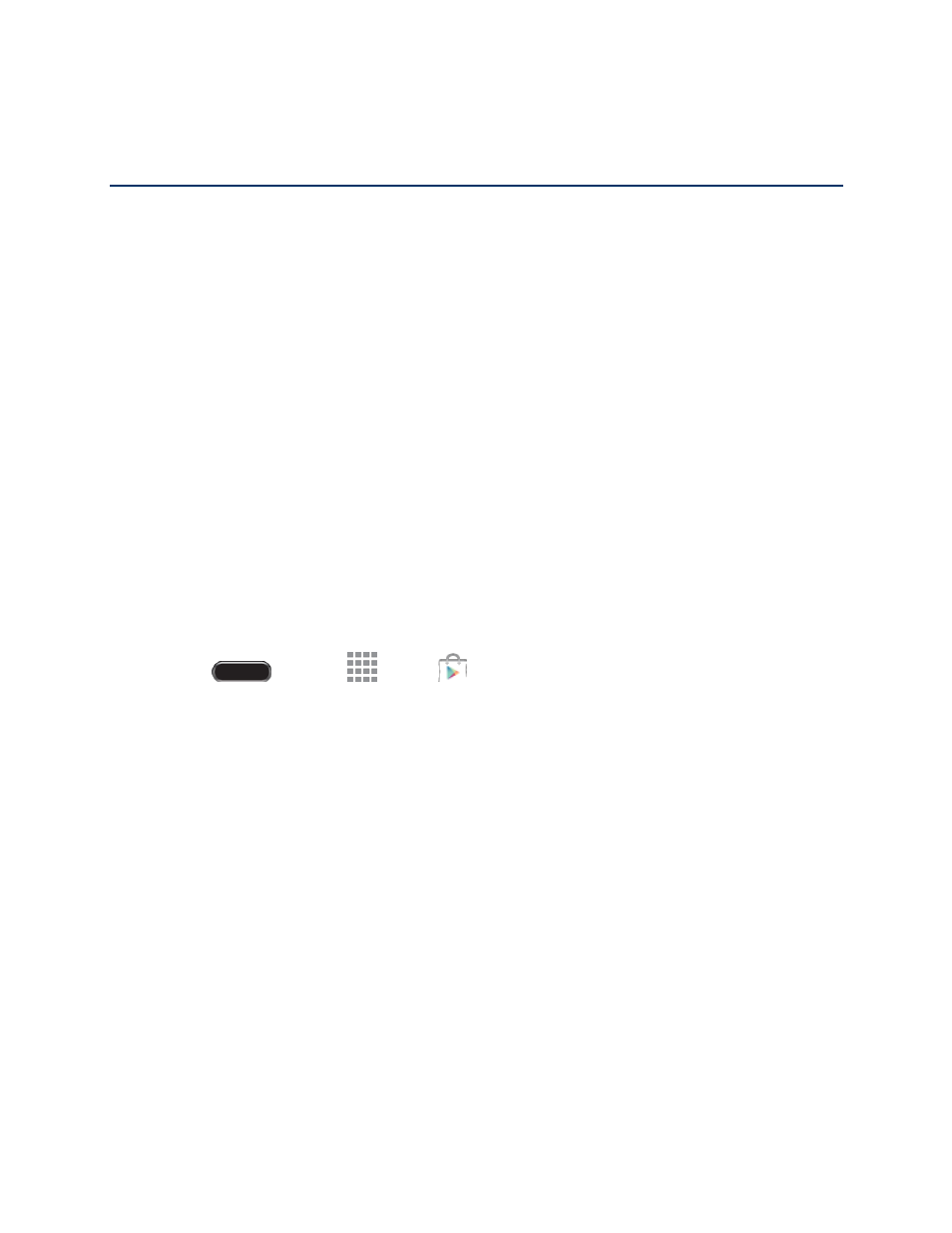
Apps and Ent ertainment
38
Apps and Entertainment
All your tablet
’s features are accessible through the Apps list.
Google Play Store
The Google Play Store is the place to go to find new Android apps, games, movies, music, and books for
your tablet. Choose from a wide variety of free and paid apps ranging from productivity apps to games.
When you find an app you want, you can easily download and install it on your tablet.
To access the Google Play Store you must have a Google Account set up on your tablet.
Important! Third-party applications may access your personal information or require your service
provider to disclose your customer information to the third-party application provider. To find out how a
third-party application will collect, access, use, or disclose your personal information, check the
application
provider’s policies, which can usually be found on their website. If you aren’t comfortable with
the third-
party application’s policies, don’t use the application.
Find and Install an App
When you install apps from the Google Play Store app
and use them on your tablet, they may require
access to your personal information (such as your location, contact data, and more) or access to certain
functions or settings of your tablet. Download and install only apps that you trust.
Note: You need a Google Wallet account to purchase items from the Google Play Store app.
1. Press
and touch
Apps >
Play Store.
2. Browse through the categories, find an app you're interested in, and touch the name.
3. Follow the prompts to download and install the app.
Warning! Read the notification carefully! Be especially cautious with apps that have access to many
functions or a significant amount of your data. Once you touch OK on this screen, you are responsible for
the results of using this item on your tablet.
Create a Google Wallet Account
You must have a Google Wallet account associated with your Google Account to purchase items from the
Google Play Store app.
Do one of the following:
■ On your computer, go t
- or -
The first time you use your tablet to buy an item from the Google Play Store app, follow the
prompts to enter your billing information and set up a Google Wallet account.
