Complete the setup – Samsung SM-T237PZWASPR User Manual
Page 12
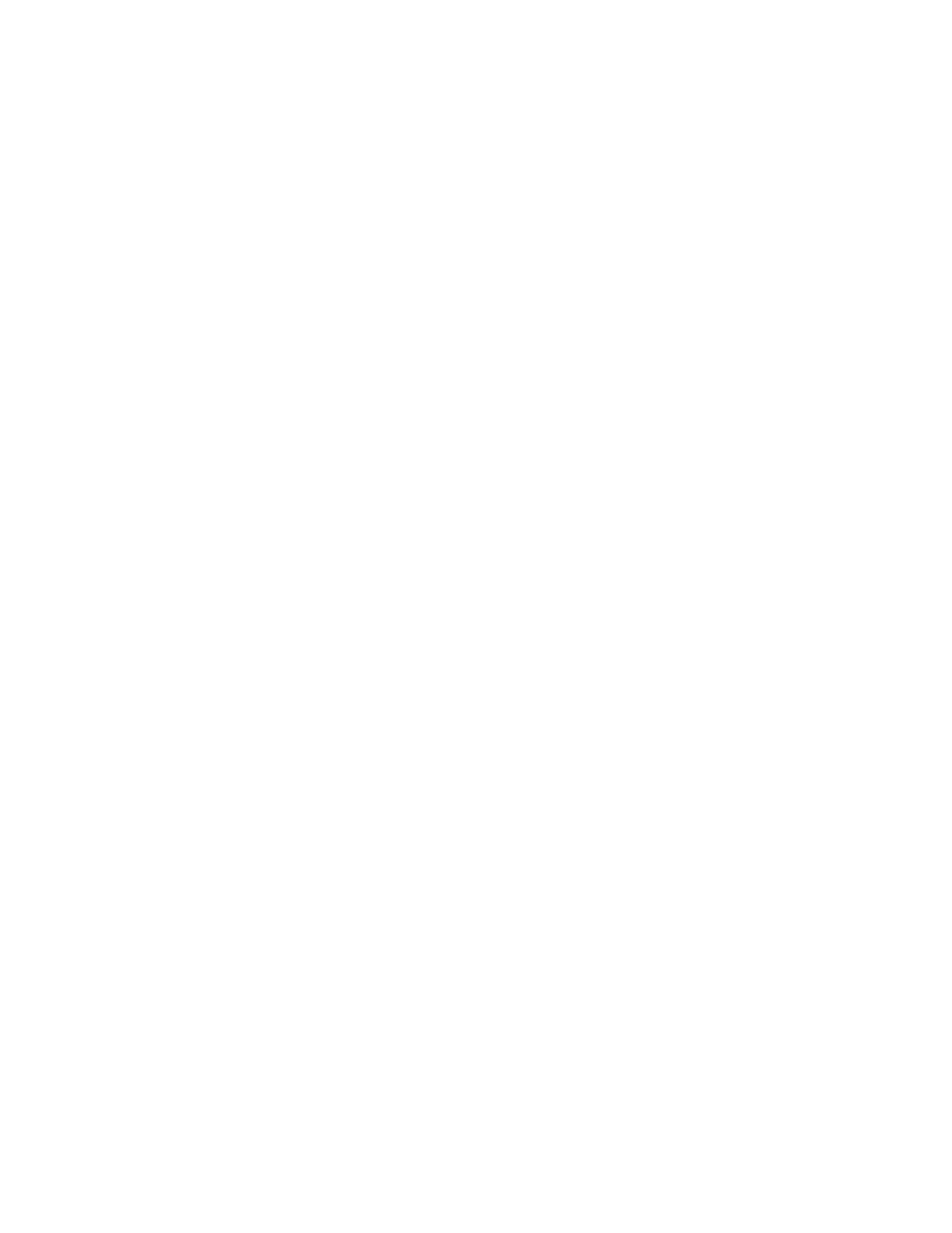
4
Complete the Setup
After you turn on your phone and activate it, your phone displays a Welcome screen. From the
Welcome screen follow the prompts to set up features and preferences on your phone.
Note: In some cases, you may be able to complete the setup process before your device has been
activated on your Sprint account.
During setup and activation, you may see Sprint Connections Optimizer notice. Read the notice and
touch
I agree
to use Sprint Connections Optimizer, or touch Settings and uncheck option if you do not
wish to use the Sprint Connections Optimizer.
1. At the Welcome screen
, follow the onscreen instructions to configure your phone’s basic options,
such as language, date and time, Wi-Fi connections, location settings, etc.
Google Account
: Many of your phone’s applications, such as Gmail, Google Maps, Google
Talk, and the Google Play Store, require a Google Account. To use these applications, you
must set up your Google Account on your phone. Complete the steps to sign in to your
current Google Account, or sign up for a new Google Account.
Samsung Account: Your Samsung Account is used for access to Samsung apps and
services, such as Samsung Hub, Samsung Apps, Samsung Link, and much more.
Complete the steps to sign in to your current Samsung Account, or sign up for a new
Samsung Account.
2. Touch Finish to complete setup.
