Battery settings, Power saving mode – Samsung SM-T237PZWASPR User Manual
Page 102
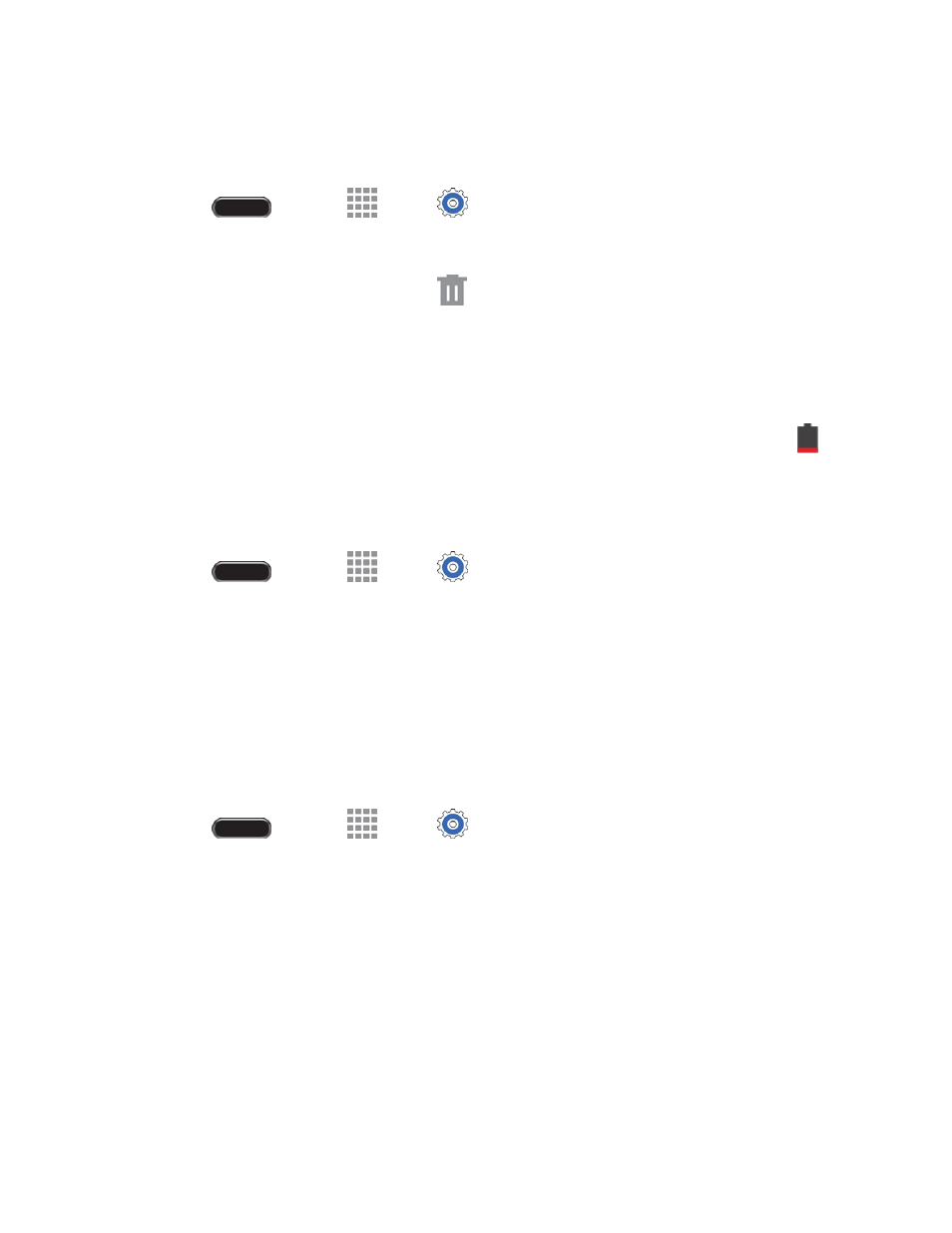
Settings
94
Delete a User or Profile
Only the device owner can delete other user accounts.
1. Press
and touch
Apps >
Settings > General tab.
2. Touch Users.
3. Touch the User profile, and then touch
Delete.
Battery Settings
Your tablet is equipped with a Lithium Ion (Li-Ion) battery. It allows you to recharge your battery before it
is fully drained. The battery provides up to 8.7 hours of continuous digital talk time.
When the battery level becomes critically low, the tablet plays a tone, displays a critical charge icon
in
the Status bar. If you continue using the tablet without charging, the tablet will turn off automatically when
the charge level becomes too low to continue operating.
Use the battery settings menu to view apps or processes that are using battery power.
1. Press
and touch
Apps >
Settings > General tab.
2. Touch Battery for options:
Touch Show battery percentage to display the percentage of total battery power available
on the battery icon in the Status bar.
Touch an item for more information, or to configure options for managing power use
Power Saving Mode
Configure Power saving mode settings to conserve battery power.
1. Press
and touch
Apps >
Settings > General tab.
2. Touch Power saving mode for options:
Touch ON/OFF to turn Power saving mode on or off.
CPU performance: When enabled, the maximum performance of th
e tablet’s CPU (Central
Processing Unit) is disabled to conserve battery power. Touch the check box next to the
option to enable or disable it.
Screen output: When enabled, the frame refresh rate and brightness level are reduced to
conserve power. Touch the check box next to the option to enable or disable it.
Note: Touch Learn about Power saving to view information about these settings.
