Wi-fi settings, Wi-fi direct – Samsung SM-T237PZWASPR User Manual
Page 53
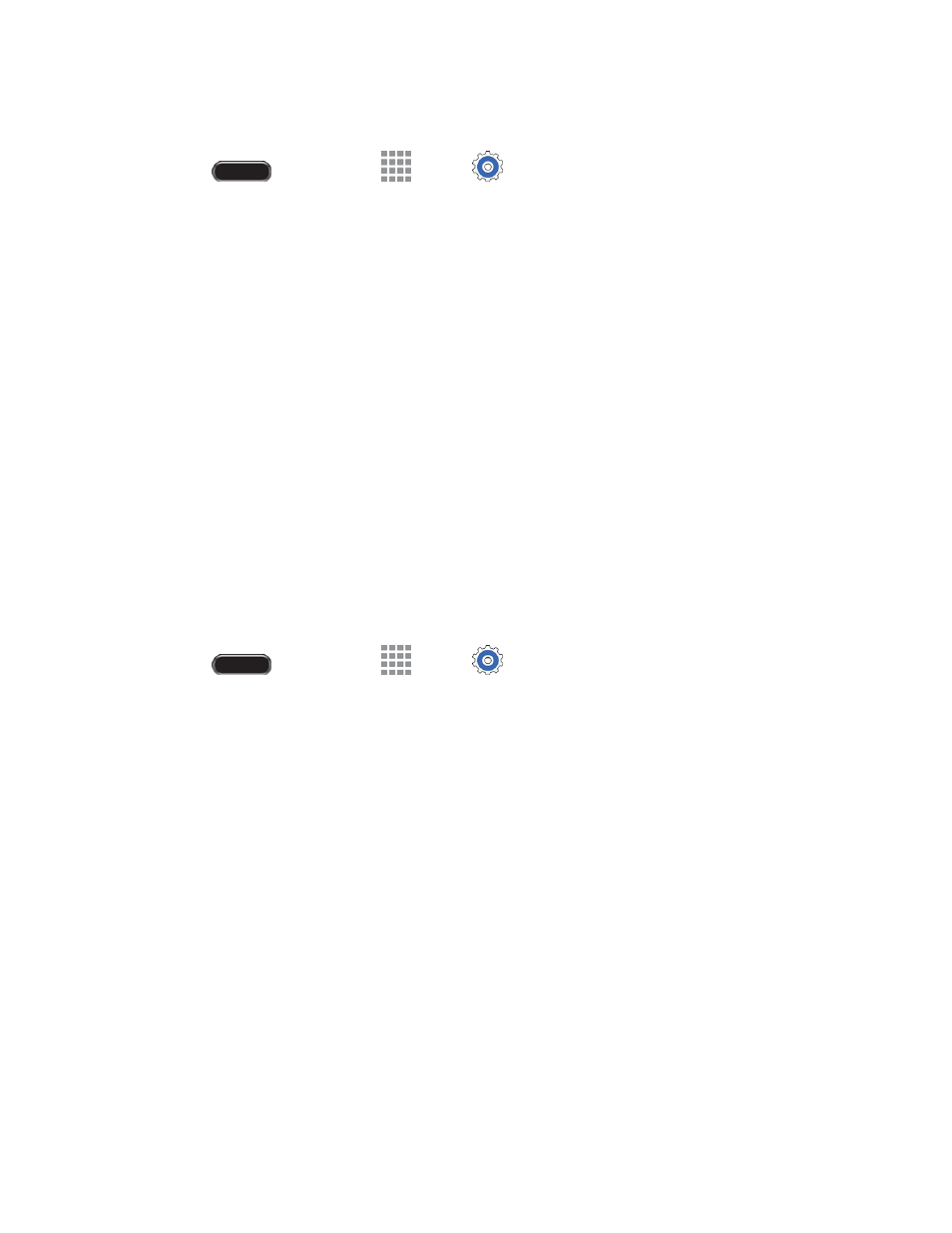
Web and Data
45
Manually Add a New Wi-Fi Connection
1. Press
and then touch
Apps >
Settings > Connections tab > Wi-Fi.
2. Touch the ON/OFF switch to turn Wi-Fi on.
3. Touch Add Wi-Fi network.
4. Enter the Network SSID. This is the name of your Wi-Fi network.
5. Touch the Security field and select a security option. This must match the current security setting
on your target network.
6. Touch Connect to store the new information and connect to the Wi-Fi network.
Note: The next time your tablet detects a known Wi-Fi network, it will connect automatically. You won't
need to enter the details again unless you reset your tablet's settings.
Wi-Fi Settings
For information about configuring Wi-Fi settings, see
Wi-Fi Direct
Wi-Fi Direct allows devices to connect to each other directly via Wi-Fi, without a Wi-Fi network or hotspot,
and without having to set up the connection. For example, your tablet can use Wi-Fi Direct to share
photos, contacts and other content with other Wi-Fi Direct devices.
1. Press
and then touch
Apps >
Settings > Connections tab > Wi-Fi.
2. Touch the ON/OFF switch to turn Wi-Fi on. Wi-Fi must be on to configure Wi-Fi Direct settings.
3. Touch Wi-Fi Direct. Your tablet automatically scans for nearby Wi-Fi Direct devices, or you can
touch Scan to begin a new scan.
4. After scanning for devices, select a device, then follow the prompts to complete the connection.
– or –
Touch Multi-connect to create a connection to devices that support multi-connect. Touch Scan
to search for available multi-connect devices, then select the devices and follow the prompts to
complete the connection.
