Data connection status and indicators, Wi-fi, Turn wi-fi on and connect to a wi-fi network – Samsung SM-T237PZWASPR User Manual
Page 52
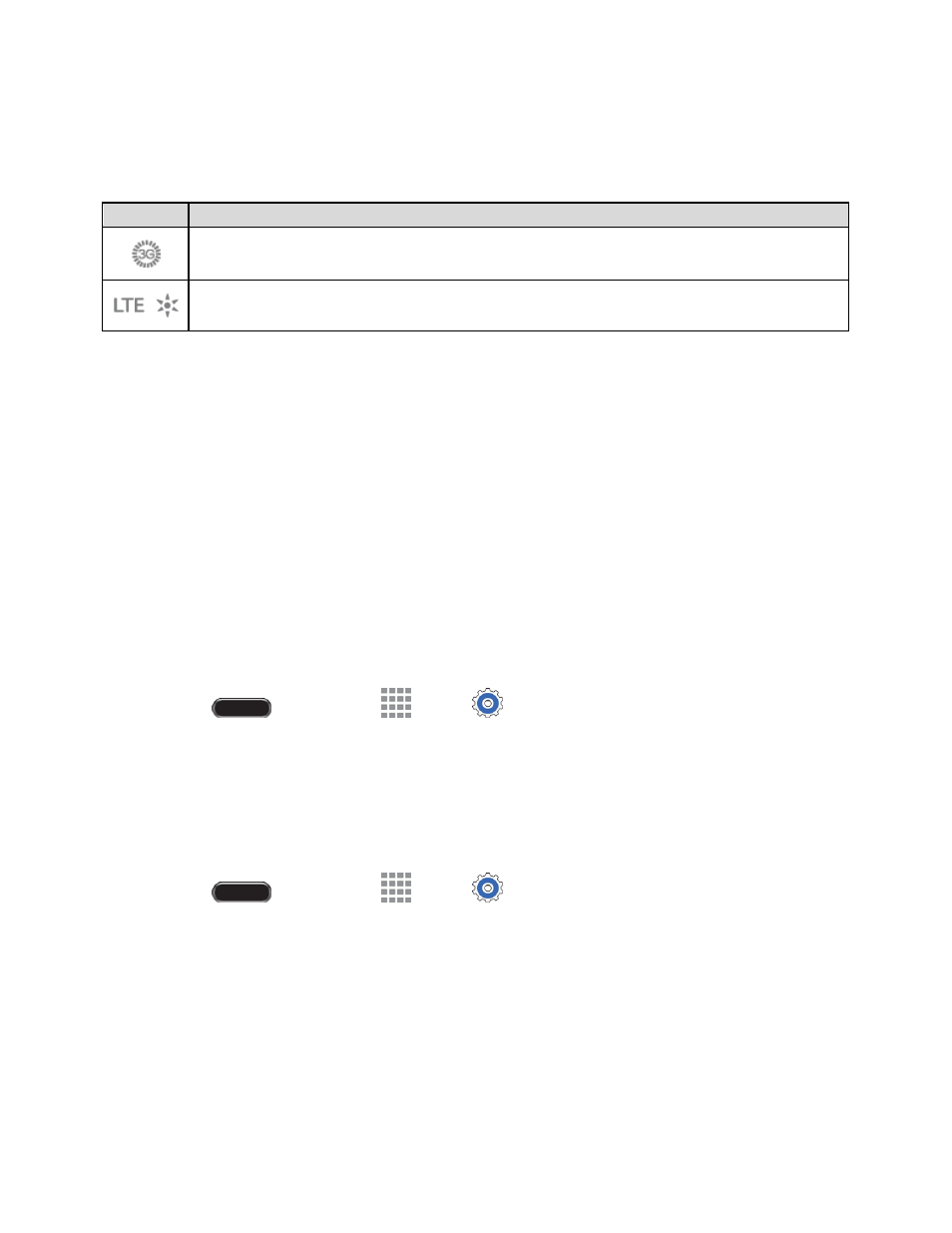
Web and Data
44
Data Connection Status and Indicators
Your phone displays the current status of your data connection through indicators at the top of the screen.
The following symbols are used:
Icon
Description
3G Coverage
: The phone is connected to the Sprint 3G network. The icon spins when your
phone is scanning and connecting.
Sprint Spark LTE Coverage
: The phone is connected to the Sprint Spark enhanced LTE
network. The icon spins when your phone is scanning and connecting.
Wi-Fi
Wi-Fi provides wireless Internet access over distances of up to 300 feet. To use your tablet
’s Wi-Fi
features, you need access to a wireless access point or “hotspot.”
The availability and range of the Wi-Fi signal depends on a number of factors, including infrastructure and
other objects through which the signal passes.
Turn Wi-Fi on and Connect to a Wi-Fi Network
Turning on Wi-Fi allows your tablet to discover and connect to compatible in-range Wi-Fi networks (or
WAPs
—wireless access points).
When Wi-Fi is turned on, your tablet will notify you of available Wi-Fi networks, and you can connect to
the Wi-Fi networks. Turn Wi-Fi off when not in use, to conserve battery power.
Turn Wi-Fi on or off
1. Press
and then touch
Apps >
Settings > Connections tab > Wi-Fi.
2. Touch the ON/OFF switch to turn Wi-Fi on or off.
Note: You can also turn Wi-Fi on or off from Notifications. Drag down from the top of the screen, then
touch the Wi-Fi Quick settings button.
Scan and Connect to a Wi-Fi Network
1. Press
and then touch
Apps >
Settings > Connections tab > Wi-Fi.
2. Touch the ON/OFF switch to turn Wi-Fi on.
3. Wi-Fi automatically begins scanning for available networks. Scan to begin a new scan.
4. The network names of detected Wi-Fi networks are displayed.
When you select an open network, you will be automatically connected to the network.
When you select a secured network, you will need to enter the wireless password to connect
to the network. Enter the password and touch Connect.
You can use the show password
option to display the password as you enter it.
