Google voice typing, Voice search – Samsung SM-T237PZWASPR User Manual
Page 96
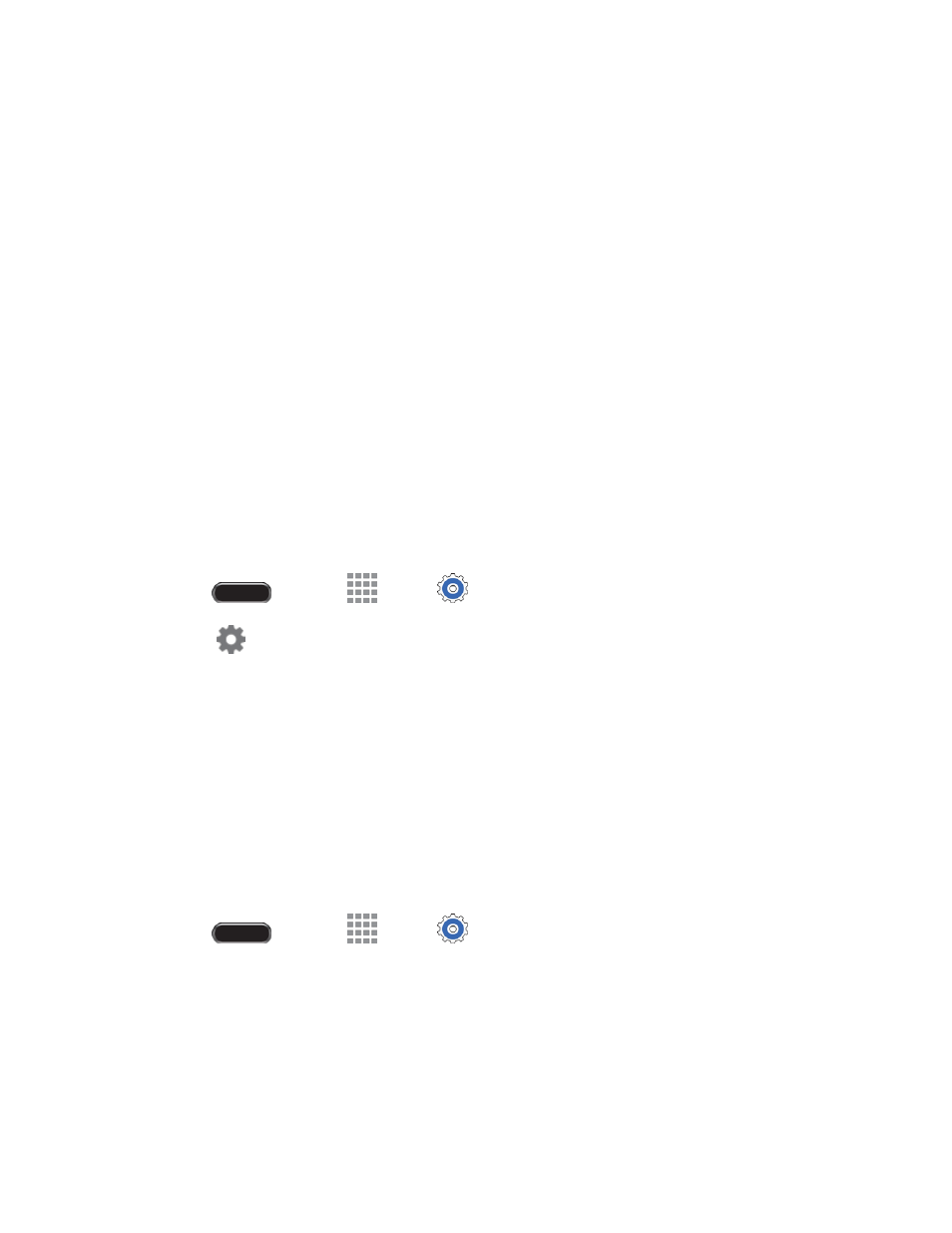
Settings
88
•
Contribute usage data: Allow Nuance to collect usage data to provide better text
prediction.
•
Cellular data
: When enabled, Swype can use your phone’s connection to the wireless
data network for updates, language downloads, and other Swype Connect features.
Languages: Choose the current language for Swype, and download new languages to use
with Swype.
Gestures: Learn about shortcuts you can use on the keyboard to quickly accomplish
common tasks.
Help: Learn about using Swype.
•
How to Swype: Learn about using Swype.
•
Show helpful tips: Display tips on the screen as you enter text.
•
Version: Touch to see version information and Nuance Communications copyright.
Google Voice Typing
Google voice typing allows you to speak your entries. When you enable Google voice typing, it is
available for use when you touch a field to enter text.
1. Press
and touch
Apps >
Settings > Controls tab > Language and input.
2. Touch
beside Google voice typing to configure options:
Choose input languages: Select language(s) to use for voice input, or choose Automatic to
let Google decide.
Block offensive words: Hide recognized offensive words.
Offline speech recognition: Download and install speech recognition engines, allowing you
to use voice input while not connected to the network (such as during Airplane mode).
Voice Search
The Voice Search feature is a voice-activated application that allows you to tell the tablet what to search
for and then the tablet activates a Google search based on what you said.
1. Press
and touch
Apps >
Settings > Controls tab > Language and input.
2. Touch Voice search for these options:
Language: Choose a language for voice searching.
“Ok Google” hotword detection: Say “Ok Google” to launch a voice search.
Speech output: Choose options for speech output.
