More networks, Printing – Samsung SM-T237PZWASPR User Manual
Page 81
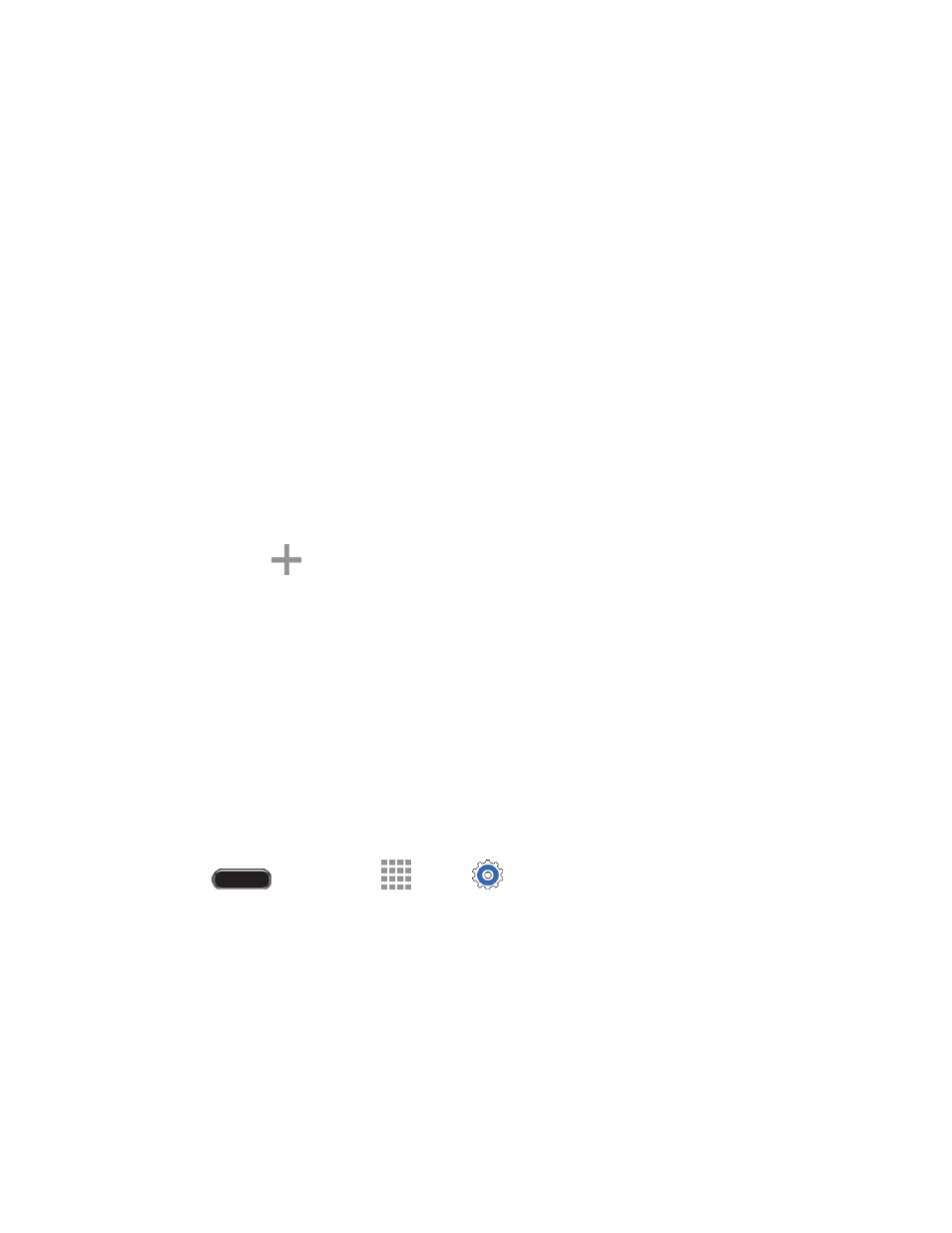
Settings
73
Mode: Choose the method your device uses to determine your location.
•
High accuracy: When enabled, your device uses GPS information, Wi-Fi, and mobile
networks to estimate your location.
•
Power saving: When enabled, your device uses Wi-Fi and mobile networks to estimate
your location.
•
GPS only: When enabled, your device only uses GPS information to estimate your
location.
Recent location requests: View services or apps that have recently accessed your location
information.
Location services: View the current location service. Touch a service to configure options, if
available.
Location sources: Touch My places to save your favorite locations, allowing your device to
provide relevant information by recognizing saved locations.
•
Touch Home, Office, or Car, and then follow the prompts to configure options for
identifying the location.
•
Touch
to set up a new location
More Networks
The More networks menu provides additional wireless and network options.
Printing
You can print from your device, via Wi-Fi, to an optional compatible printer (not included). Your device
and the optional printer must be connected to the same Wi-Fi network.
Turn Print Services on or off
Before you can print from your device, a print service must be turned on. The print service communicates
with the printer when you select something to print.
1. Press
and then touch
Apps >
Settings > Connections tab.
2. Touch More networks > Printing, and then choose a print service from the list. The Samsung
Print Service Plugin is available by default. Additional print services may be downloaded from the
Google Play Store.
3. Touch the ON/OFF switch to turn the service on or off. The service must be on to configure
settings or print.
