Open an installed app, Uninstall an app, Google play books – Samsung SM-T237PZWASPR User Manual
Page 47: Google play games, Google play newsstand
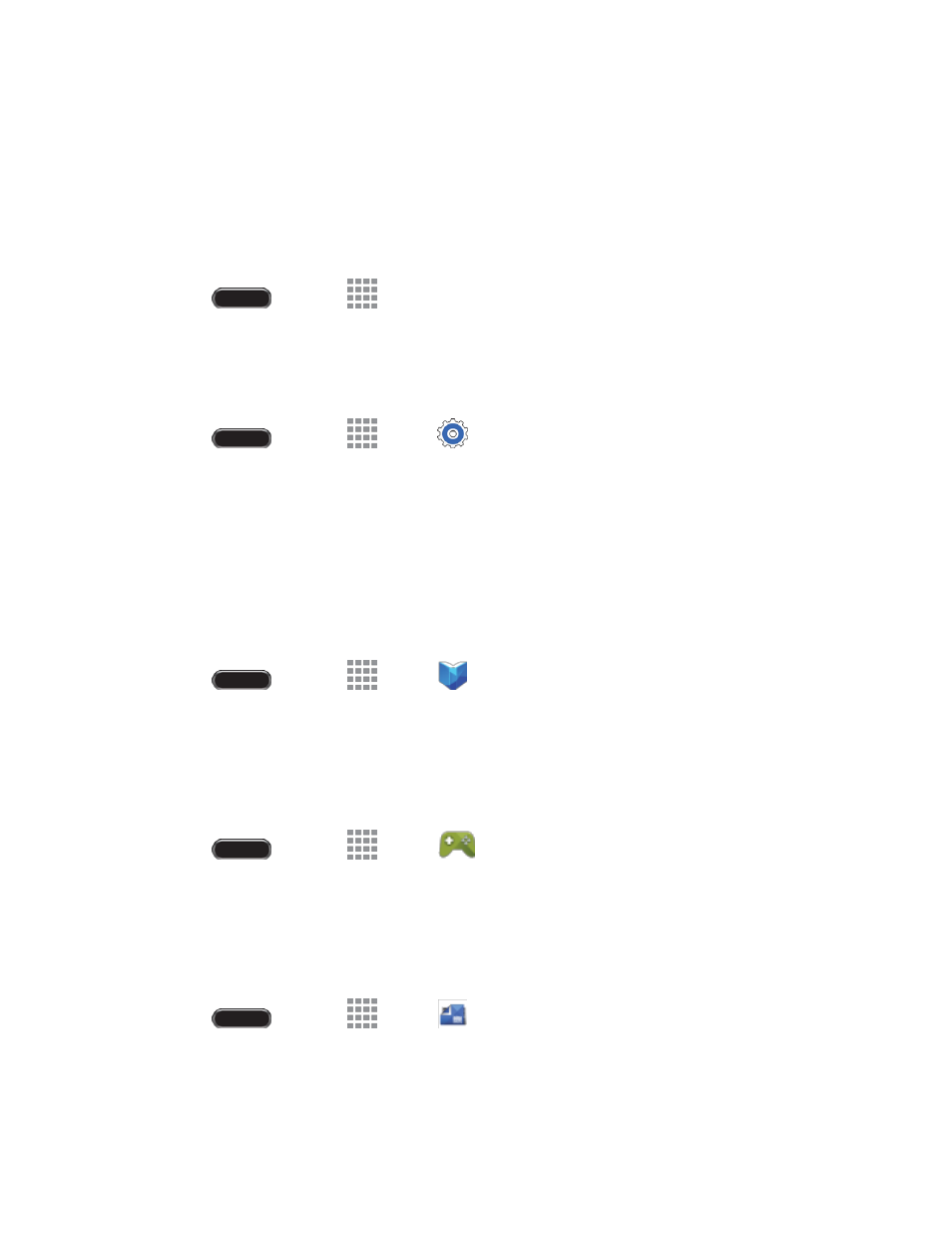
Apps and Ent ertainment
39
Warning!
When you’ve used Google Wallet once to purchase an item from the Google Play Store app,
the tablet
remembers your information, so you don’t need to enter it the next time. For this reason, you
should secure your tablet to prevent others from using it without your permission. (For more information,
see
Open an Installed App
Open a newly installed app via the apps menu.
■ Press
and touch
Apps and then touch the app icon.
Uninstall an App
You can uninstall any app that you have downloaded and installed from Google Play. You cannot
uninstall apps that are preloaded on your tablet.
1. Press
and touch
Apps
>
Settings > General tab > Application manager >
Downloaded tab.
2. Touch the app you want to uninstall, and then touch Uninstall.
3. Follow the prompts to complete the uninstall.
Google Play Books
With Google Play Books, you can find more than 3 million free e-books and hundreds of thousands more
to buy in the Google Play Store. Visit
to learn more.
■ Press
and touch
Apps >
Play Books.
Google Play Games
Google Play Games is the easiest way for you to discover new games, track achievements and scores,
and play with friends around the world. It brings all your gaming on Google Play together in a unifie d
Android experience. Visi
to learn more.
■ Press
and touch
Apps >
Play Games.
Google Play Newsstand
Formally Google Play Magazines, Play Newsstand combines Play Magazines and Google Curren ts to
bring you free and paid news, magazine subscriptions, and much more all in one place. Visit
to learn more.
■ Press
and touch
Apps >
Play Newsstand.
