Link a contact, Delete a contact, Add contacts to your favorites – Samsung SM-T237PZWASPR User Manual
Page 36: Share a contact, Delet e a contact
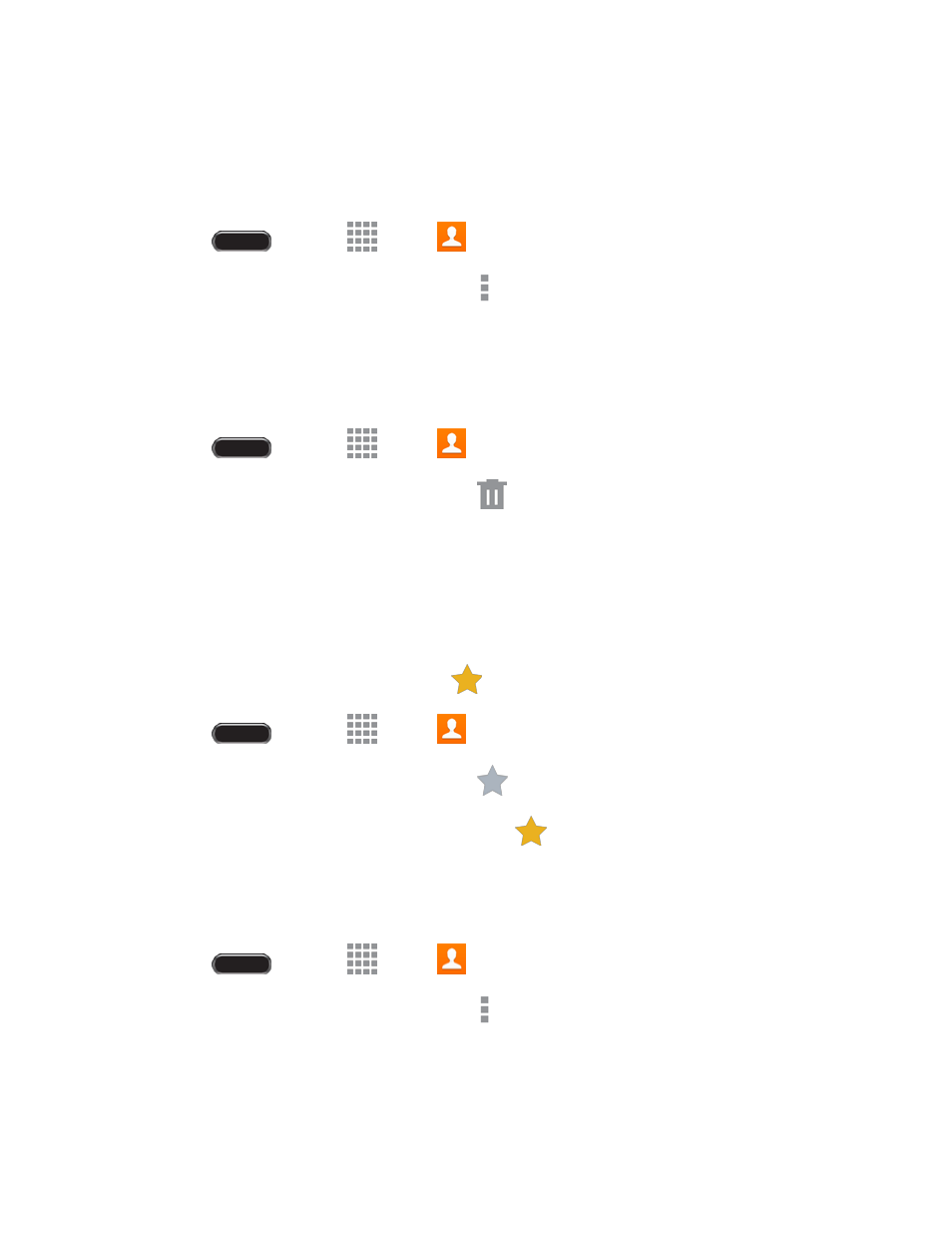
Cont acts
28
Link a Contact
When you have contacts from various sources (Gmail, device, Facebook, etc.), you may have multiple
similar entries for a single contact. Your tablet
’s Contacts application lets you link multiple entries into a
single contact.
1. Press
and touch
Apps >
Contacts.
2. Touch a contact to display it, and then touch
> Link contact.
3. Touch another entry to link it to the original contact.
Delete a Contact
You can delete a contact from the contacts details page.
1. Press
and touch
Apps >
Contacts.
2. Touch a contact to display it, and then touch
.
3. Touch OK.
Tip: You can also touch and hold the contact and then touch Delete.
Add Contacts to Your Favorites
The Favorites tab is a listing that can help you quickly access your m ost used or preferred Contacts
entries. Favorite Contacts display an orange star
.
1. Press
and touch
Apps >
Contacts.
2. Touch a contact to display it, and then touch
.
Note: To remove a Contact from your Favorites tab, touch
.
Share a Contact
You can quickly share contacts using Bluetooth, Drive, Email, Gmail, or Wi-Fi Direct.
1. Press
and touch
Apps >
Contacts.
2. Touch a contact to display it, and then touch
> Share namecard via.
3. Touch Selected contact to send the currently displayed contact, or touch Multiple contacts to
choose other contacts.
