Location settings – Samsung SM-T237PZWASPR User Manual
Page 80
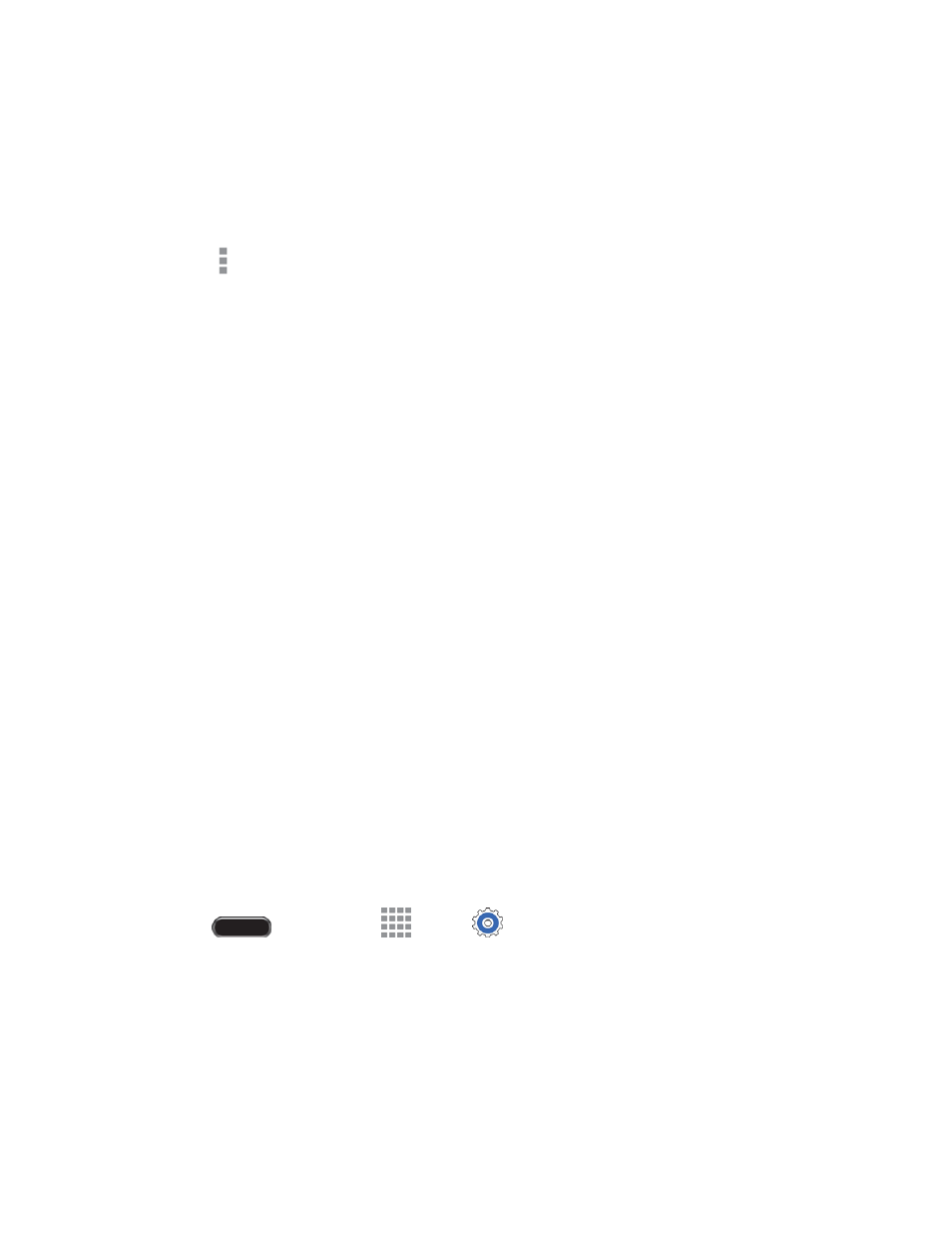
Settings
72
Alert me about data usage : When enabled, your tablet will alert you when mobile data
usage reaches the warning limit you set. After enabling the setting, drag the orange warning
line on the graph below to set the data usage warning limit.
Data usage cycle: Touch the menu, and then choose a time period for data usage. Data
usage for the period displays on the graph, along with usage by application below.
3. Touch
to set options:
Data roaming: Allow data connections while roaming. Enabling data roaming may incur
additional roaming charges.
Restrict background data: Your tablet is capable of connecting to the network in the
background, for synchronization or other services. When enabled, background connections
will not occur.
Auto sync data: When enabled, your tablet will synchronize with accounts automatically, at
any time.
Show Wi-Fi usage: When turned on, a separate tab displays data usage while connected to
Wi-Fi.
Mobile hotspots: Select Wi-Fi networks that are mobile hotspots. You can restrict apps from
using these networks, and you can configure apps to warn you before using these networks
for large downloads.
Location Settings
Control apps’ access to your location, and configure location sources. Some apps may require one or
more location services be turned on for full app functionality. GPS signals may be affected by your
surroundings, including:
●
Buildings
●
Tunnels or underground structures
●
Weather conditions
●
High-voltage or electromagnetic fields
●
Tinted windows
1. Press
and then touch
Apps >
Settings > Connections tab.
2. Touch Location for options:
Touch the ON/OFF switch to turn location services on or off. When on, you are allowing
Google’s location service to collect anonymous location data. Some data may be stored on
your device, and collection may occur even when no apps are running. After you turn
Location on, you can configure settings:
