Add a task to the calendar, View events, Delete events – Samsung SM-T237PZWASPR User Manual
Page 72: View e vents, Delet e e vents
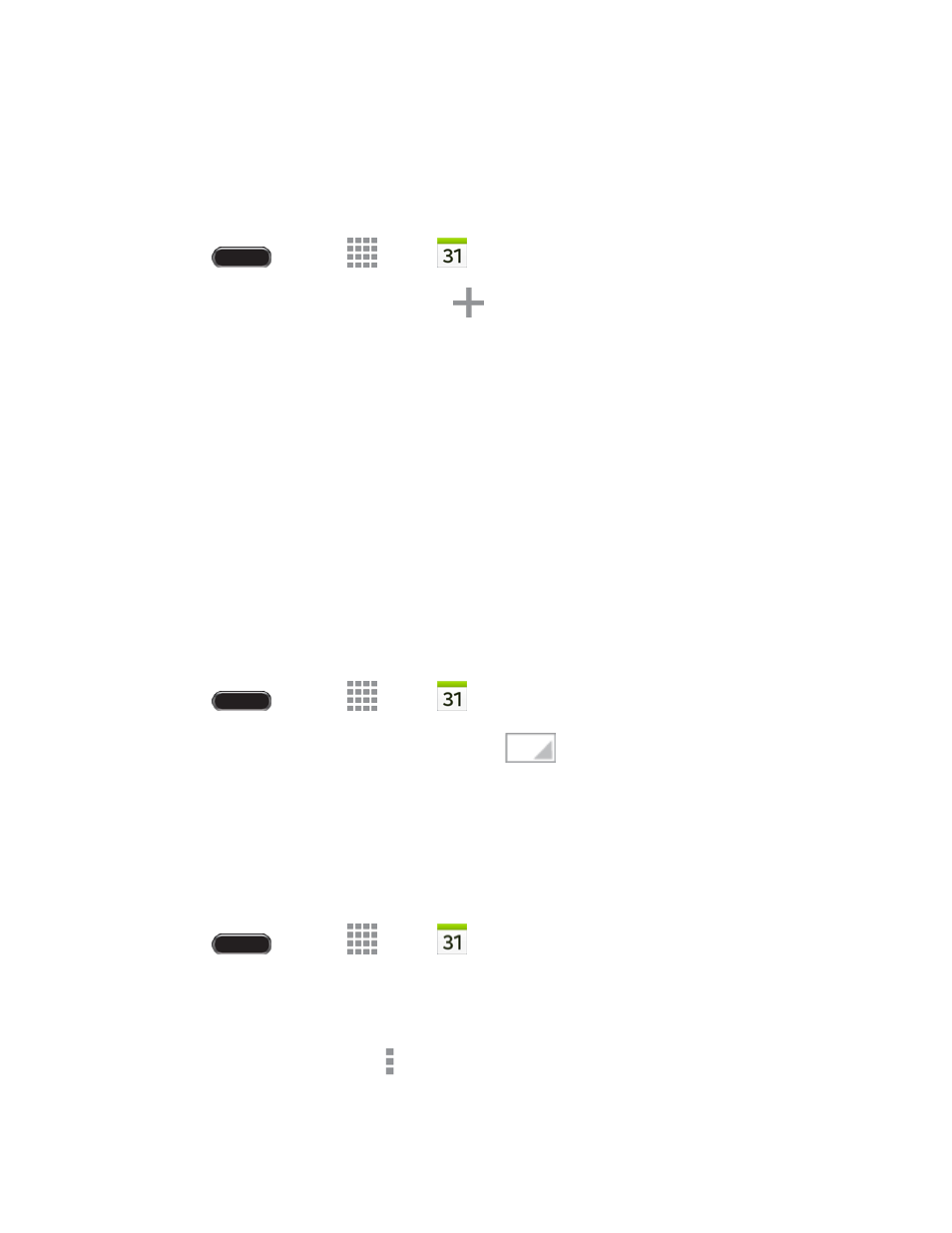
Tools and Calendar
64
Add a Task to the Calendar
Add tasks to your Calendar to help
you organize your time and remind you of important activities.
Note: To synchronize calendar tasks among your Google and Corporate accounts, make sure they are
being managed by your tablet. See
1. Press
and touch
Apps >
Calendar.
2. Double-tap a day on the calendar. Touch
.
Enter a name for the task.
Select a due date for the task by touching the corresponding fields and adjusting the month,
day, and year. If the task is ongoing, touch the No due date check box.
Touch the Task field to assign the new task to an account, or save it to the device.
Reminder: Select an alarm time.
Priority
: Set the task’s priority to High, Medium, or Low.
Description: Enter a description for the task.
3. Touch Save to save the new task.
View Events
The following procedure helps you view your calendar events.
1. Press
and touch
Apps >
Calendar.
2. If desired, change the calendar view by touching
and selecting a view.
3. Touch the day for which you would like to view events.
4.
To display an event’s details, touch it from the current screen.
Delete Events
The following procedures show you how to delete your calendar events.
1. Press
and touch
Apps >
Calendar.
2. In any Calendar view, touch and hold the event, then touch Delete.
– or –
While viewing the event, touch
> Delete.
