Gallery – Samsung SM-T237PZWASPR User Manual
Page 64
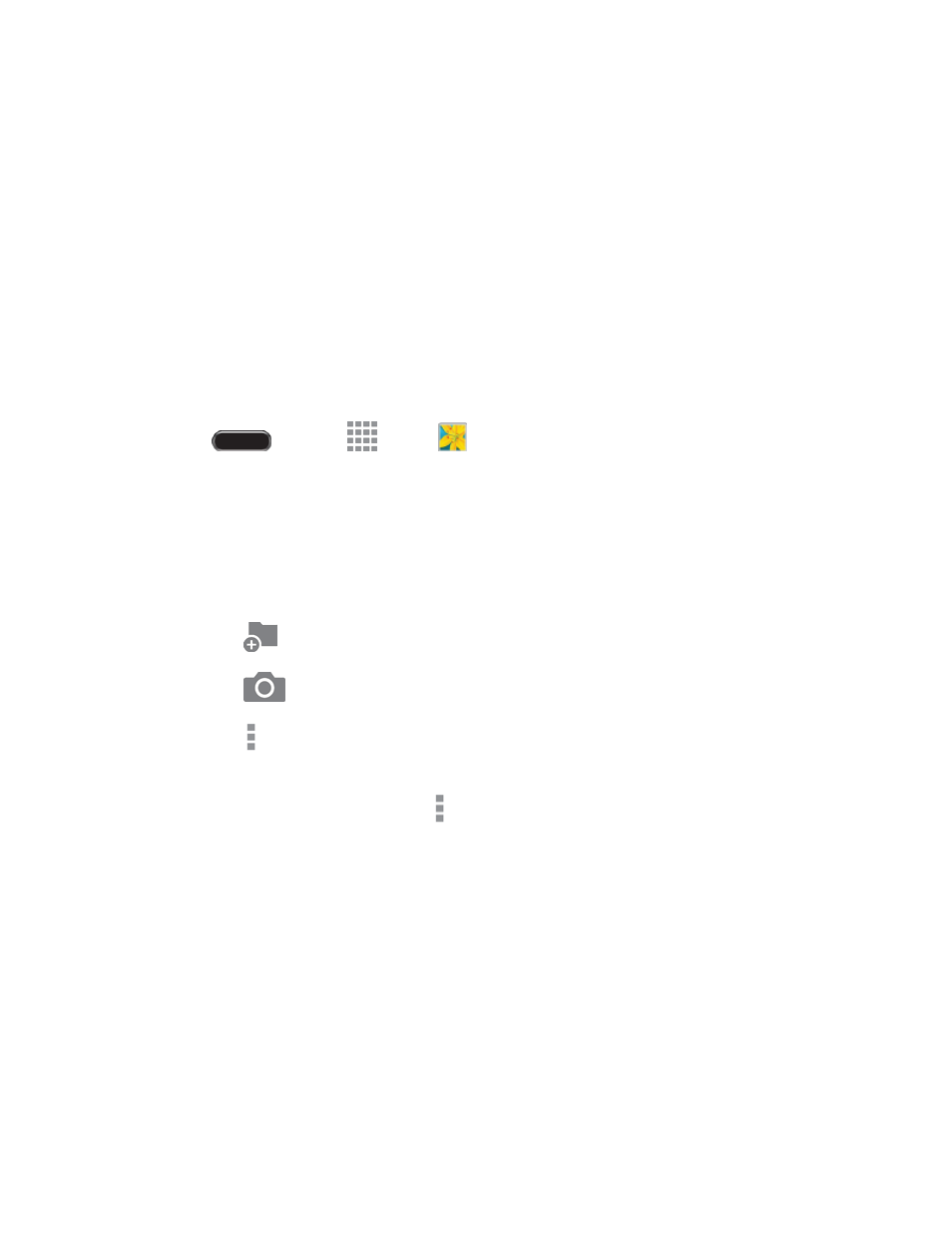
Camera and Video
56
Gallery
Using the Gallery application, you can view pictu
res and watch videos that you’ve taken with your tablet’s
camera, downloaded, or copied to an optional memory card (not included).
For pictures stored on an optional memory card, you can do basic editing such as rotating and cropping.
You can also set a picture as your contact picture or wallpaper and share pictures with your friends.
While viewing pictures in the Gallery, scroll up the screen to view more albums. Simply touch an album to
view the photos or videos in that album.
If you have pictures or videos stored on an optional memory card (not included), they will be displayed in
the folders they are stored in, and folders are treated as albums. The folder names will be used as the
album names. If you have downloaded any photos and videos, these will be placed in the All downloads
album.
1. Press
and touch
Apps >
Gallery.
2. Browse files stored in your tablet
’s memory, or on an optional installed memory card (not
included). From the main Gallery screen, you have these options:
Touch a picture or video to display it in full screen view.
Touch the menu in the toolbar to display files by Albums, All, Time, Locations, People, or
Favorites.
Touch
to create a new album to organize photos and videos.
Touch
to launch the Camera.
Touch
for options (options vary depending on the view):
•
Select album/Select item: Depending on the view, touch albums or items to select them.
After selection, you can touch
again for options you can use with the selected item.
•
Slideshow: Choose options to create a slideshow for viewing your pictures and videos.
•
Sort by oldest/latest: Sort items by date (Time view only).
•
Content to display: Select which content to display. Options are All content, Content in
device, Content in Dropbox, Content in Facebook, and Content in Picasa.
•
Scan for nearby devices: Scan for Wi-Fi devices to share photos and videos with.
•
Settings: Configure Gallery settings.
•
Help: Get help using Gallery.
