Zoom in or out on a photo, Working with photos – Samsung SM-T237PZWASPR User Manual
Page 66
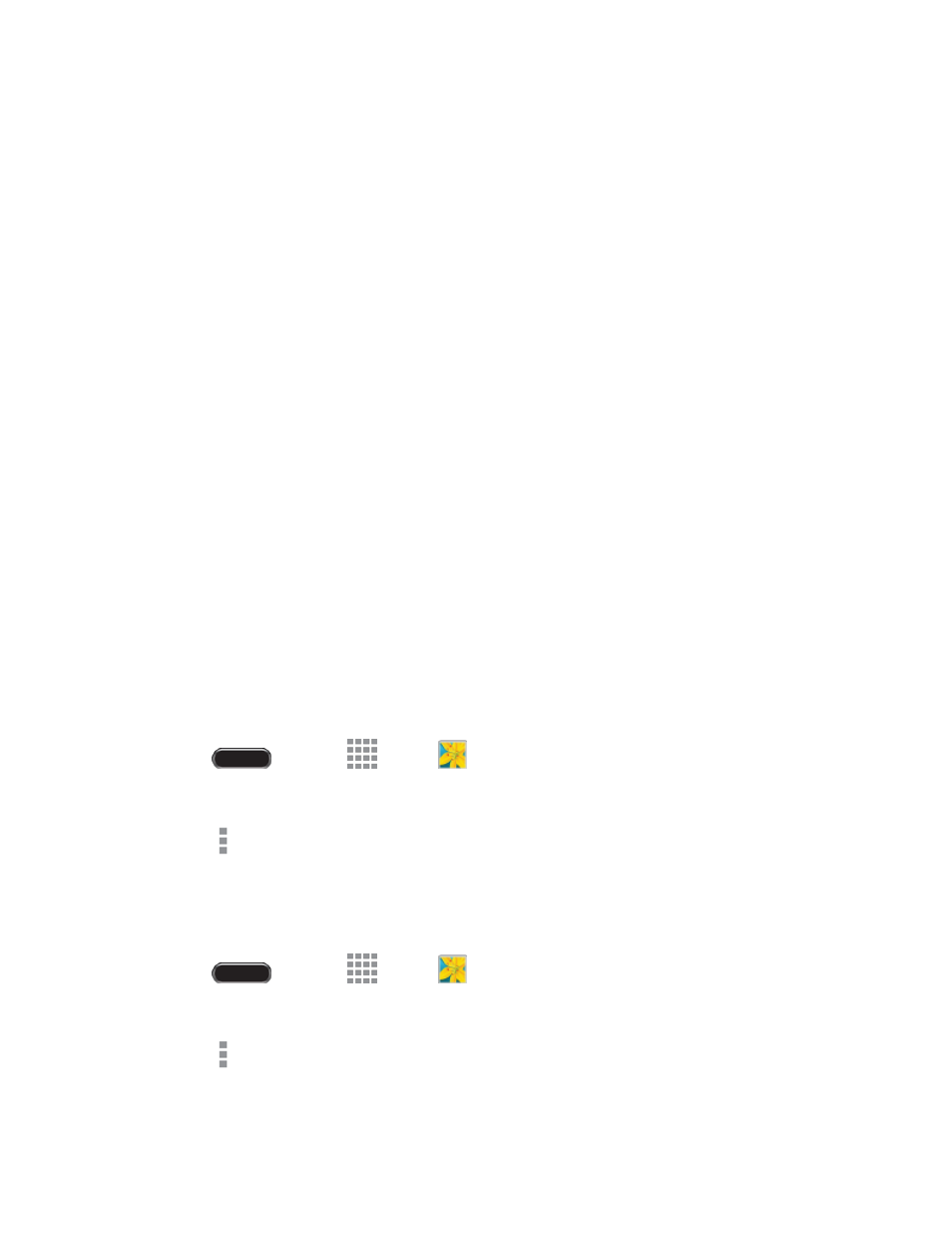
Camera and Video
58
Settings: Configure Gallery settings:
•
Accounts: Manage your Google account information.
•
SNS data management: Enable Sync only via Wi-Fi to only sync photos and videos
when connected to a Wi-Fi network.
•
Tags: Enable Tag buddy and Face tag. Tag buddy identifies each photo with
information such as the weather, location, people in the photo, or date created. Face tag
scans each photo to detect people’s faces, which you can then tag with their name.
•
Sound & shot: Play the recorded sound when viewing pictures taken in Sound and &
shot mode.
Zoom In or Out on a Photo
There are two ways you can zoom in or out of a photo.
■ Touch the screen twice quickly to zoom in and then touch the screen twice quickly again to zoom
out.
- or -
You can also use pinch and spread to zoom in or out. See
Working with Photos
You can touch and hold on a photo to open a selection menu and choose what to do with it. You can
choose to delete the photo, rotate or crop it, and more.
Rotate and Save a Photo
To rotate or save your photo, follow the below procedures.
1. Press
and touch
Apps >
Gallery.
2. Touch an image to display the picture.
3. Touch
> Rotate left or Rotate right.
Crop a Photo
The crop your photos, follow the below procedures.
1. Press
and touch
Apps >
Gallery.
2. Touch an image to view your picture.
3. Touch
> Crop.
