Reconnect to a bluetooth device, Disconnect or unpair from a bluetooth device, Disconnect or unpair from a bluet ooth device – Samsung SM-T237PZWASPR User Manual
Page 55
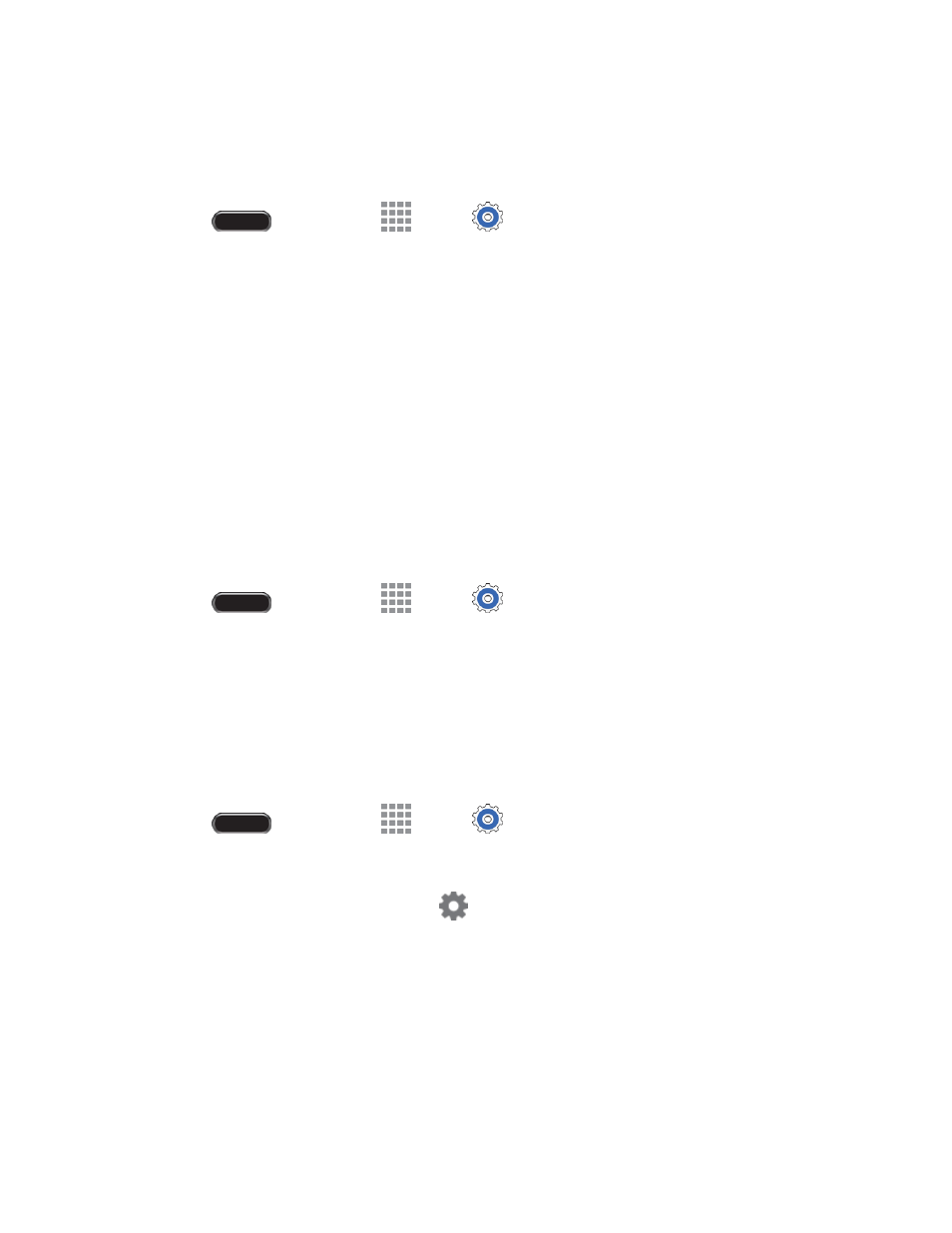
Web and Data
47
Reconnect to a Bluetooth Device
When you have paired your tablet with another device, you should be able to reconnect it automatically
by turning on Bluetooth on your tablet.
1. Press
and then touch
Apps >
Settings > Connections tab > Bluetooth.
2. Touch the Bluetooth ON/OFF slider to turn Bluetooth on.
3. Make sure that the target device is discoverable.
4. Touch
the target device’s name in the Bluetooth devices section.
5.
If prompted to enter a passcode, try 0000 or 1234, or consult the target device’s documentation to
find the passcode.
If you still cannot reconnect, follow the instructions in
Disconnect or Unpair from a Bluetooth
, and then follow the instructions in
Disconnect or Unpair from a Bluetooth Device
Follow these instructions to disconnect or unpair your tablet from a Bluetooth device.
Disconnect from a Bluetooth Device
1. Press
and then touch
Apps >
Settings > Connections tab > Bluetooth.
2. Touch the Bluetooth ON/OFF slider to turn Bluetooth on.
3. Touch the connected device, and then touch OK to disconnect.
Unpair from a Bluetooth Device
You can make your tablet forget its pairing connection with another Bluetooth device. To connect to the
other device again, you may need to enter or confirm a passcode again.
1. Press
and then touch
Apps >
Settings > Connections tab > Bluetooth.
2. Touch the Bluetooth ON/OFF slider to turn Bluetooth on.
3. In the Bluetooth devices section, touch
next to the device, and then touch Unpair.
