Back up and reset settings, Date and time settings, Date and time s ettings – Samsung SM-T237PZWASPR User Manual
Page 99
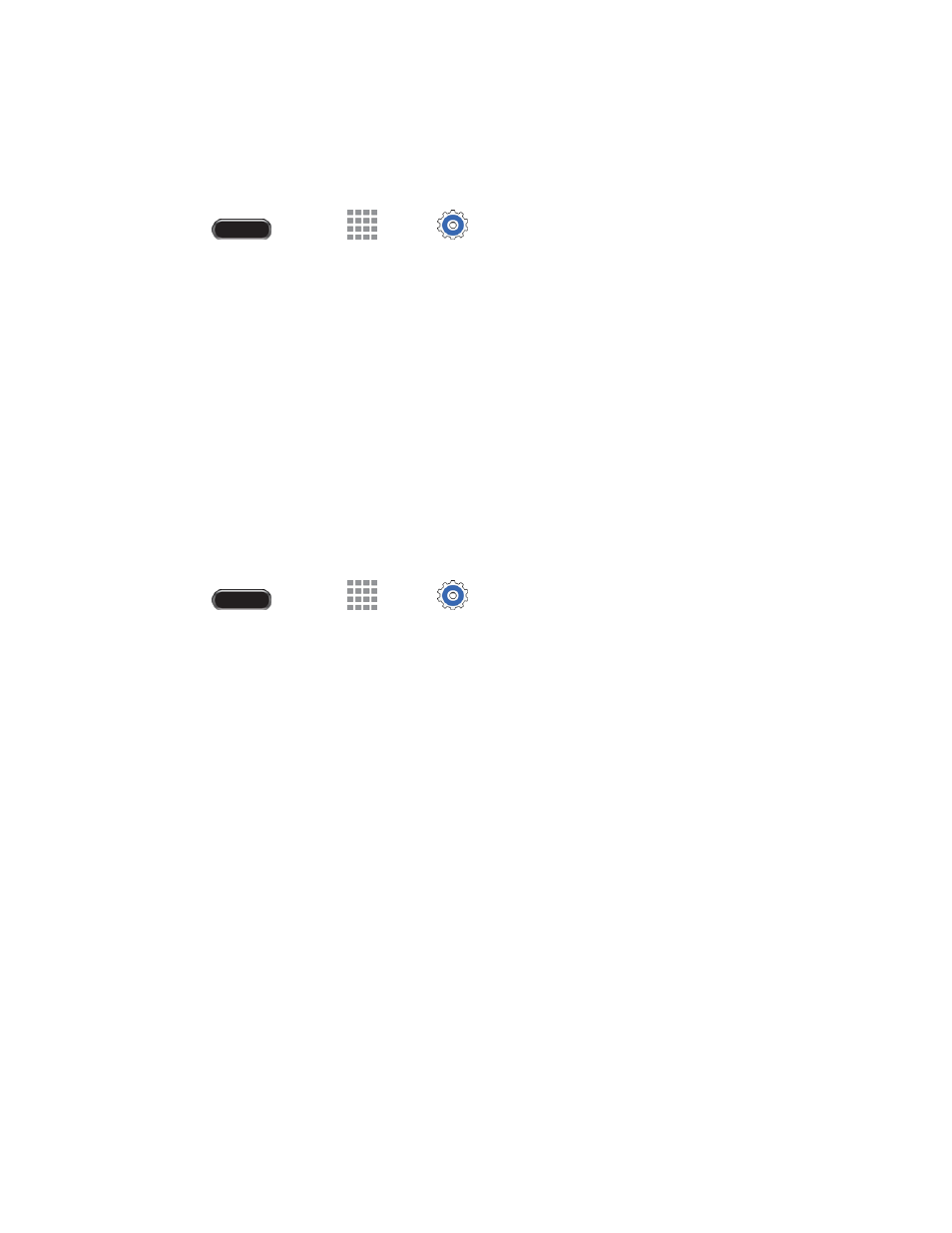
Settings
91
Back Up and Reset Settings
Set up a backup account on your tablet to save information from your tablet to the account, and choose
options for restoring data or resetting your tablet to the factory defaults.
1. Press
and touch
Apps >
Settings > General tab.
2. Touch Backup and reset to Configure options:
Back up my data: Create a backup of your app data, Wi-Fi passwords, and other settings to
Google servers.
Backup account: Choose a Google account for backups.
Automatic restore: Allow your tablet to restore information from your backup account when
you reinstall an app.
Factory data reset: Reset your tablet and sound settings to the factory default settings.
Date and Time Settings
Your tablet obtains its time and date information by using the network -provided date, time, and time zone.
These values can be manually altered.
1. Press
and touch
Apps >
Settings > General tab.
2. Touch Date and time for options:
Automatic date and time: Receive date and time updates from the network.
Set date: Enter the current date (only available when Automatic date and time is disabled).
Set time: Enter the current time (only available when the Automatic setting is disabled).
Automatic time zone: Receive the current time zone from the network.
Select time zone: Choose your local time zone (only available when the Automatic setting is
disabled).
Use 24-hour format: Set the format for time displays.
Select date format: Set the format for date displays.
