Notification panel – Samsung SM-T237PZWASPR User Manual
Page 25
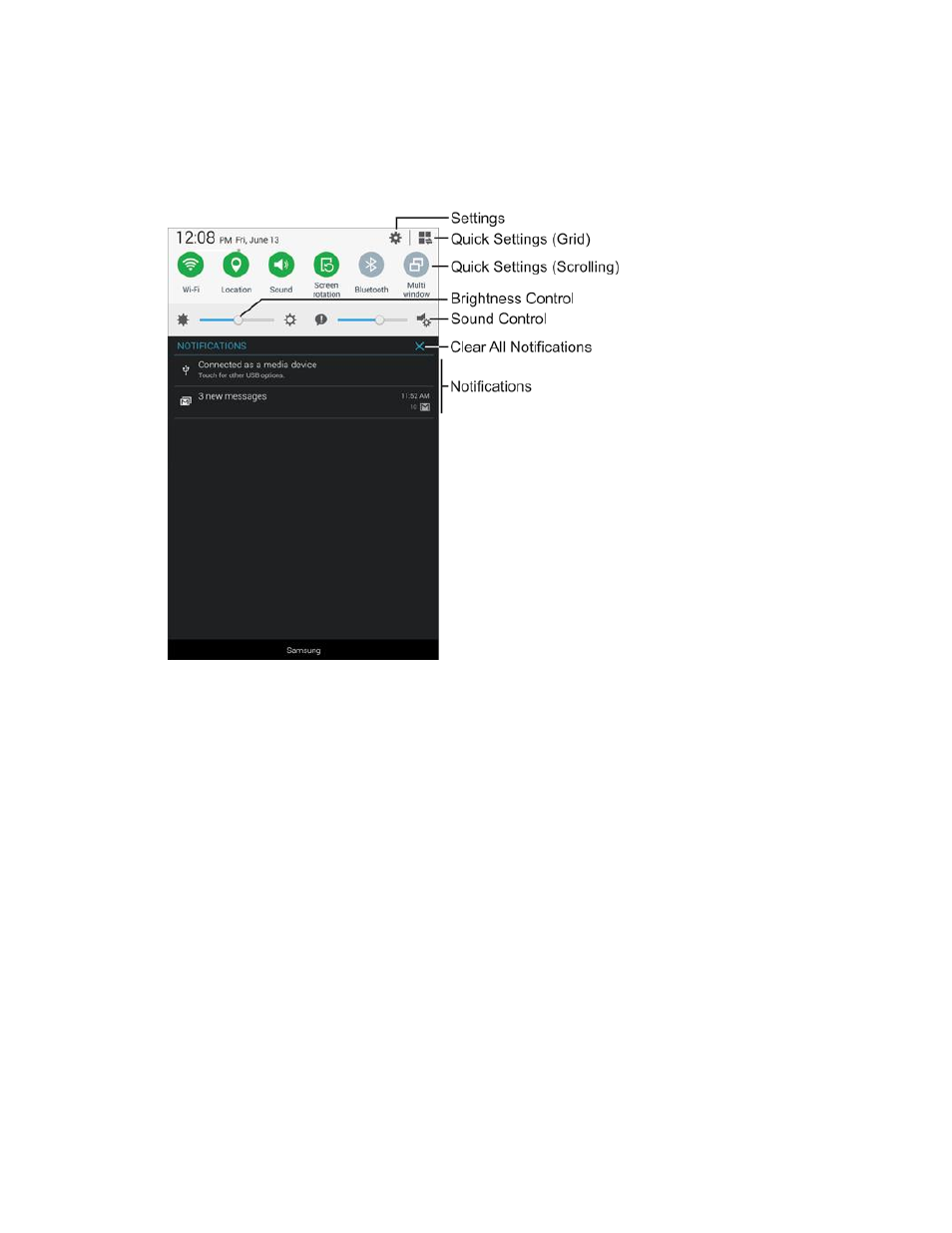
Tablet Basics
17
Notification Panel
The Notification Panel displays information about connections, alerts, new messages, and more. It also
has Quick settings buttons which allow you to quickly access and change common system settings.
●
Settings: Access settings. For more information, see
●
Quick Settings (Grid): Display Quick setting buttons in a grid.
●
Quick Settings (Scrolling): Display Quick setting buttons in a scrollable list. Scroll right or left to
see all the Quick settings.
●
Brightness Control: Adjust the brightness of the display.
●
Sound Control: Adjust the system volume.
●
Clear All Notifications: Remove all notifications.
●
Notifications: View notifications, such as new email and software updates.
Access the Notification Panel
1. Touch and slide downward from the top of the screen to display the Notification Panel. Slide the
Notification Panel upward to close it.
2. Touch a notification to view details or to launch the related app or feature.
