Contacts, Get started with contacts, Add a contact – Samsung SM-T237PZWASPR User Manual
Page 34: Cont acts
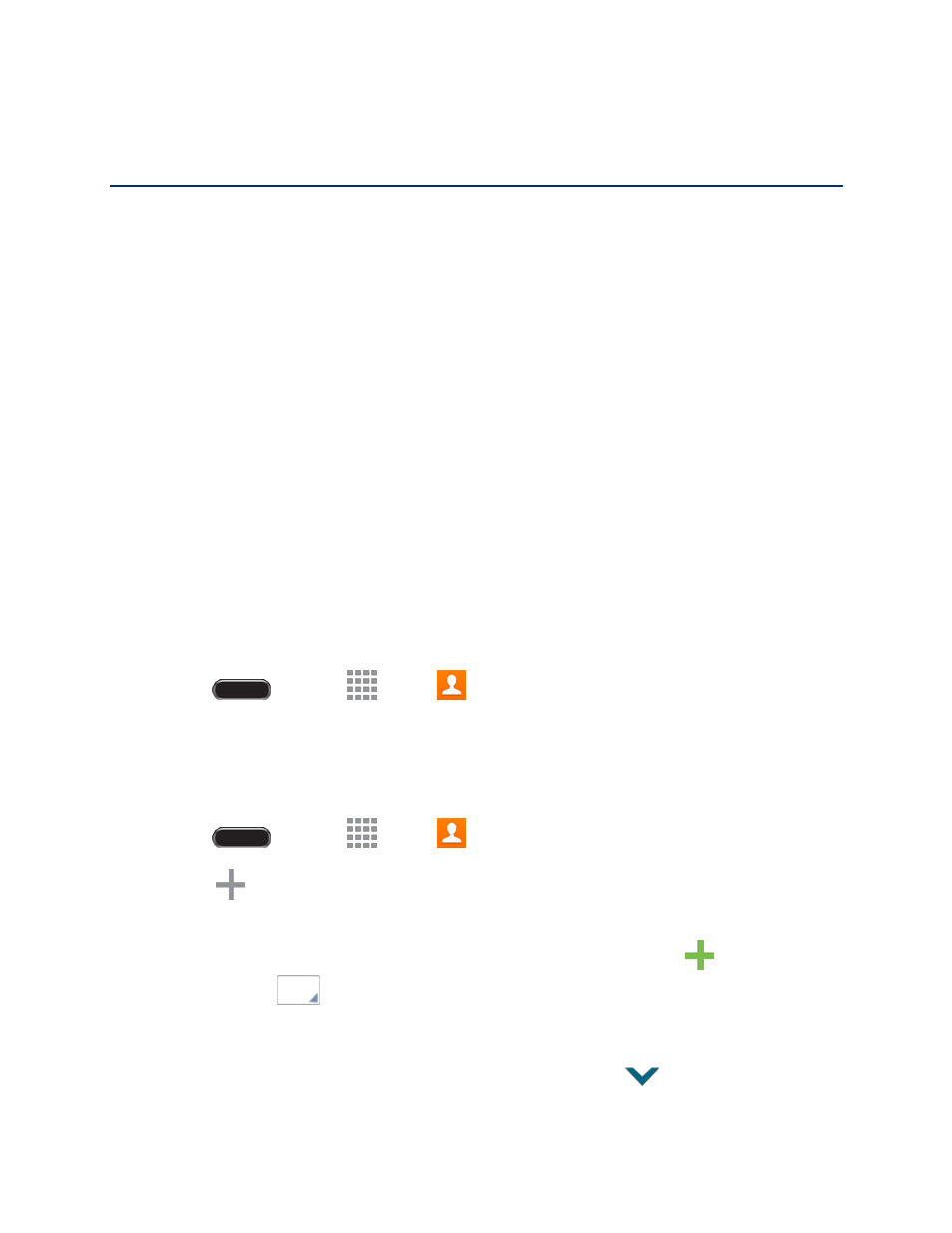
Cont acts
26
Contacts
The Contacts application lets you store and manage contacts from a variety of sources, including
contacts you enter and save directly in your tablet as well as contacts synchronized with your Google
account, your PC, compatible email programs (including Exchange Server), and your Facebook friends.
Get Started with Contacts
Before using Contacts, it’s best to learn a few basics.
●
Your tablet automatically sorts the Contacts entries alphabetically.
●
Contacts can be stored in device memory. You can also create contacts that sync with an
account
—such as a Google contact or a Corporate (Microsoft Exchange ActiveSync) contact.
When you create a new contact, you will be asked where you want to store the contact. Some
options are:
Device contacts are stored in device memory.
Google contacts are shared with your existing Google account and can also be imported to
your tablet after you have created a Google Mail account.
Microsoft Exchange ActiveSync contacts are shared with a Microsoft Exchange account.
Access Contacts
■ Press
and touch
Apps >
Contacts.
Add a Contact
You can add contacts directly into the Contacts application. Enter details such as name, tablet numbers,
email addresses, mailing addresses, and more.
1. Press
and touch
Apps >
Contacts.
2. Touch
, and then choose a storage account, if you have multiple accounts set up on your
tablet.
3. Touch contact fields to enter information. While entering information, touch
to add another
field, and touch
to choose a label.
Picture: Touch the picture icon to assign a picture to the new entry.
Name: Use the on-screen keyboard to enter the name. Touch
next to the Name field to
display additional name fields.
