Your user name – Samsung SM-T237PZWASPR User Manual
Page 51
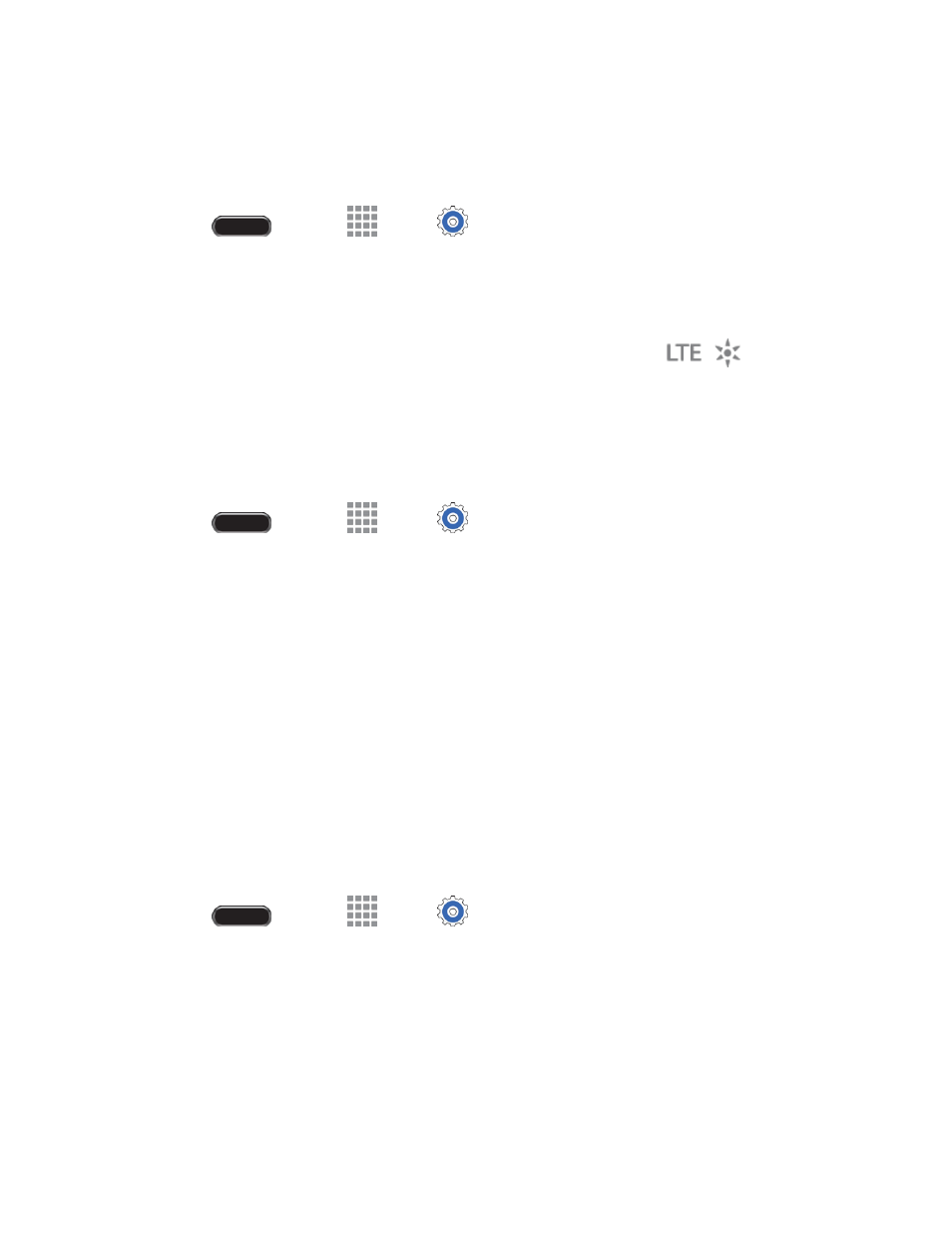
Web and Data
43
Note: The availability and range of the network depends on a number of factors, including your distance
to the base station and infrastructure and other objects t hrough which the signal passes.
Set Your Network Options
1. Press
and touch
Apps >
Settings
>
Connections
tab > More networks >
Mobile networks > Network mode.
2. Select LTE/CDMA or CDMA. The phone will scan for the best available Sprint network and will
automatically connect to it.
When your device is connected to the Sprint Spark enhanced LTE network, the
Sprint Spark
icon appears in the status bar.
Note: The 4G network is self-discoverable, which means no additional steps are required for your phone
to connect to it.
Check 4G Network Status
1. Press
and touch
Apps >
Settings
>
Connections
tab > More networks >
Mobile networks > Network mode.
2. Scroll down the screen and touch 4G settings. The network provider name, signal strength, and
IP address are displayed.
Your User Name
When you buy your phone and sign up for service, you’re automatically as signed a user name, which is
typically based on your name and a number, followed by “@sprintpcs.com”. (For example, the third John
Smith to sign up for Sprint data services might have [email protected] as his user name.)
When you use data services, your user name is submitted to identify you to the Nationwide Sprint
Network. Your user name is automatically programmed into your phone. You don’t have to enter it.
Update Your User Name
If you choose to change your user name and select a new one online, or make any changes to your
services, you must then update the profile on your phone.
1. Press
and touch
Apps >
Settings
>
General
tab >
System Update
.
2. Touch
Update Profile
.
