Accessories, Application manager, Manage applications – Samsung SM-T237PZWASPR User Manual
Page 100: Running services
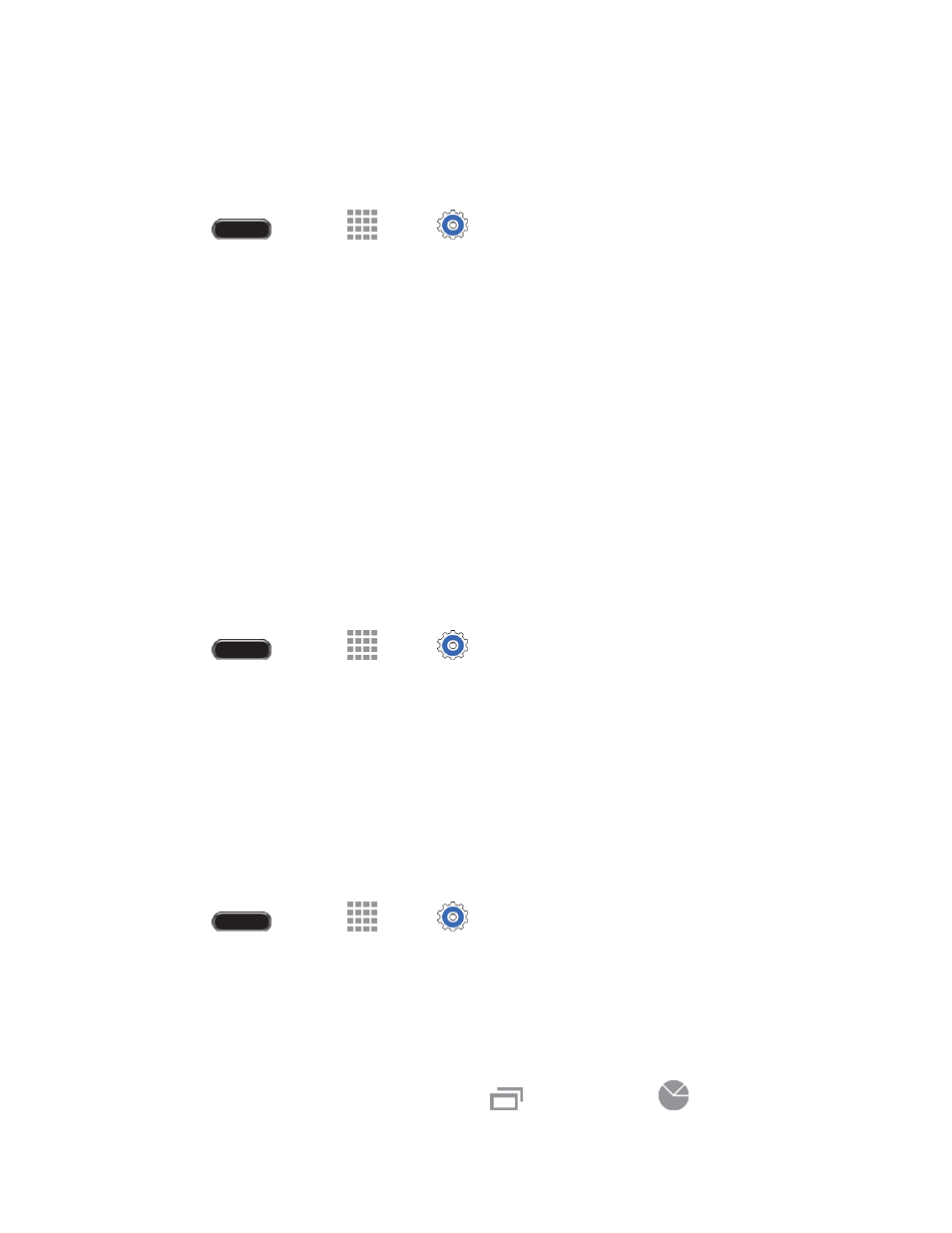
Settings
92
Accessories
Configure your tablet’s behavior when it is connected to an optional dock (not included) or when using an
optional book cover (not included).
1. Press
and touch
Apps >
Settings > General tab.
2. Touch Accessories for options:
Dock sound: Play a sound when you insert and remove the tablet from the dock.
Audio output mode: Play audio through the dock speakers when the tablet is docked.
Automatic unlock: Flip the cover open to unlock the screen when secure lock is turned off.
Application Manager
You can download and install applications from the Google Play Store or Samsung Apps and install them
on your tablet. Use Application manager to manage applications on your tablet.
Warning! Because this tablet can be configured with system software not provided by or supported by
Google or any other company, end-users operate these devices at their own risk.
Manage Applications
Use the Application manager menu to quickly erase selected content and uninstall third-party applications
stored in your tablet.
1. Press
and touch
Apps >
Settings > General tab.
2. Touch Application manager.
3. Touch the Downloaded tab, SD Card tab, Running tab, or All tab to view the status of apps and
services.
Touch an app or service for more information, and for app options such as stopping and
uninstalling.
Running Services
This service efficiently manages power consumption and processor/memory resources. Processes can be
stopped until the tablet is restarted.
1. Press
and touch
Apps >
Settings > General tab.
2. Touch Application manager.
3. Touch the Running tab, touch a running service, and then touch Stop.
4. Read the Stop system service? dialog and touch OK.
These stopped processes restart once the tablet is restarted.
Third-party Task Manager applications are also available from the Google Play Store.
Note: You can also access Task manager by pressing
, and then touching
.
