Sound settings, Volume, Notifications – Samsung SM-T237PZWASPR User Manual
Page 85: Touch sounds, Screen lock sound
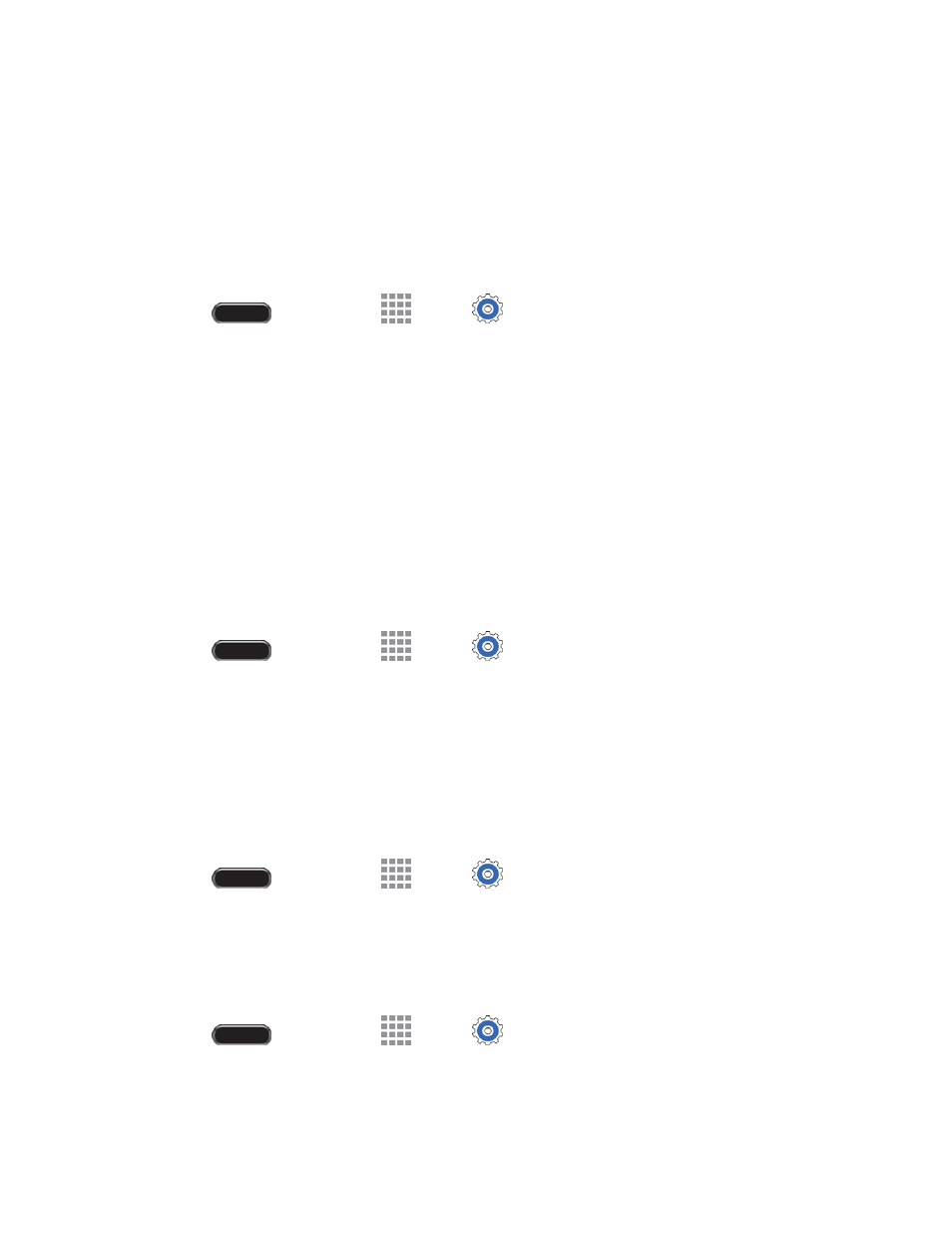
Settings
77
Sound Settings
Use Sound settings to control your tablet
’s audio, alerts, and notifications.
Volume
You can adjust the volume settings to suit your needs and your environment.
Note: You can quickly adjust the volume by pressing the Volume Key.
1. Press
and then touch
Apps >
Settings > Device tab.
2. Touch Sound > Volume.
3. Touch and drag the on-screen sliders to assign volume level settings for:
Music, video, games, and other media
Notifications
System
4. Touch OK to assign the volume levels.
Notifications
Choose a sound for notifications, such as for new messages and event reminders.
1. Press
and then touch
Apps >
Settings > Device tab.
2. Touch Sound > Notifications.
3. Touch a ringtone to select it. When you touch ringtones, a sample plays.
4. Touch OK to assign the ringtone.
Touch Sounds
Tones play when you touch or touch the screen to make selections.
1. Press
and then touch
Apps >
Settings > Device tab.
2. Touch Sound > Touch sounds to enable the option.
Screen Lock Sound
Play tones when you touch the screen to lock or unlock it.
1. Press
and then touch
Apps >
Settings > Device tab.
2. Touch Sound > Screen lock sound to enable the option.
