View photos and videos – Samsung SM-T237PZWASPR User Manual
Page 65
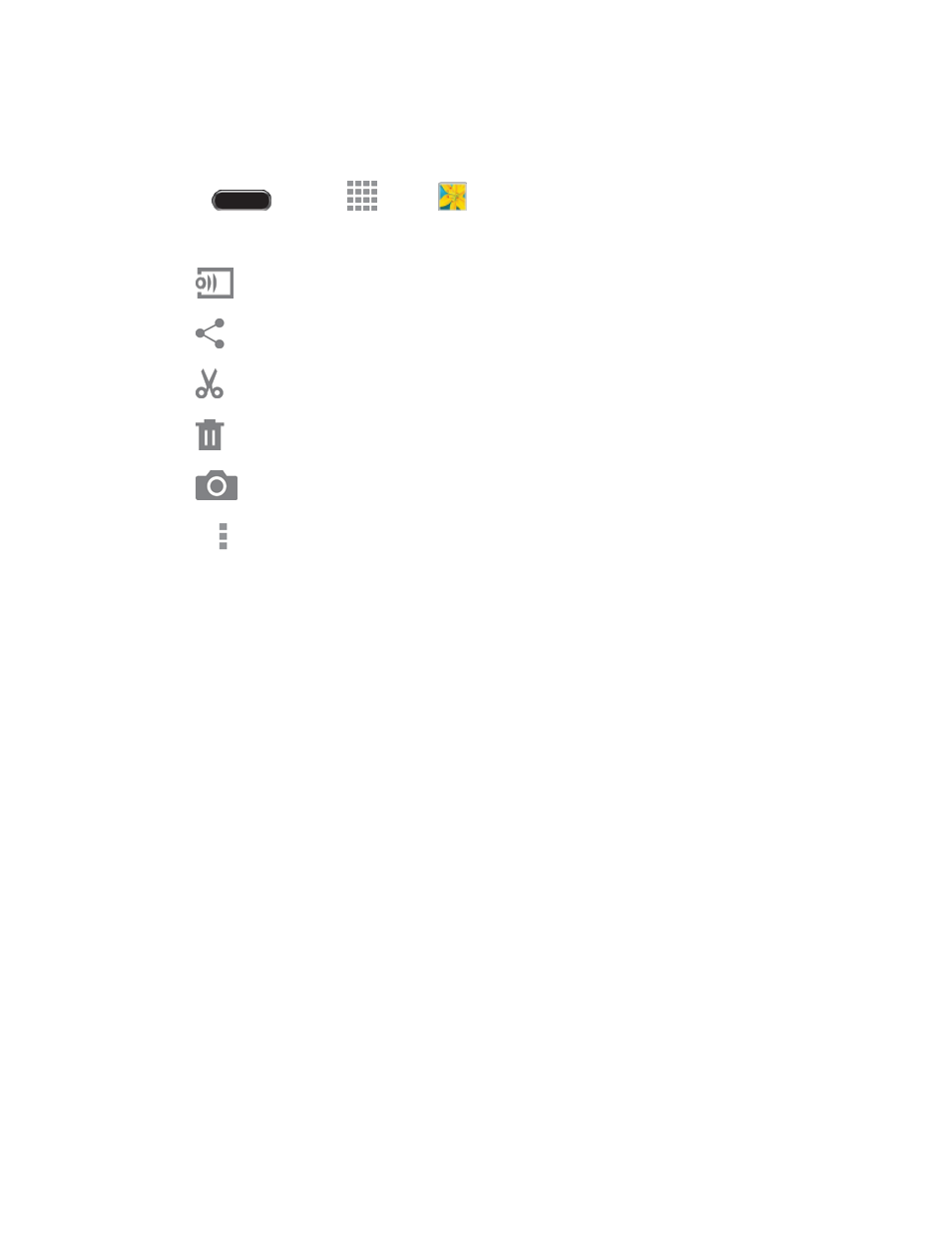
Camera and Video
57
View Photos and Videos
You can browse the photos and videos, and then touch a photo or video to view it in full screen.
1. Press
and touch
Apps >
Gallery.
2. Touch a thumbnail to view the photo or video. While viewing, you can use these options:
Select device: Send the photo or video to a nearby device (photos only).
Share via: Choose an method for sharing the photo or video.
Trim: Remove the beginning and ending frames of a video.
Delete: Delete the photo or video.
Camera: Take a new picture or record a new video.
3. Touch
for more options:
Favorite: Mark the photo or video as a favorite.
Slideshow: View a slideshow of your photos and videos.
Photo frame: Add a decorative frame to the photo.
Photo note
: Write a note on the ‘back’ of the photo.
Copy to clipboard: Place the photo on the clipboard for pasting into other apps.
Print: Print the photo to any Samsung printer (not included).
Rename: Rename the photo or video.
Buddy photo share: Share the photo with people tagged in the photo.
Rotate left: Rotate the photo 90 degree to the left.
Rotate right: Rotate the photo 90 degree to the right.
Crop: Crop the photo.
Set as: Set the photo as a Contact photo, or as wallpaper for the Home screen and Lock
screen.
Details: View file details about the photo or video.
