Tethering, Airplane mode, Data usage settings – Samsung SM-T237PZWASPR User Manual
Page 79
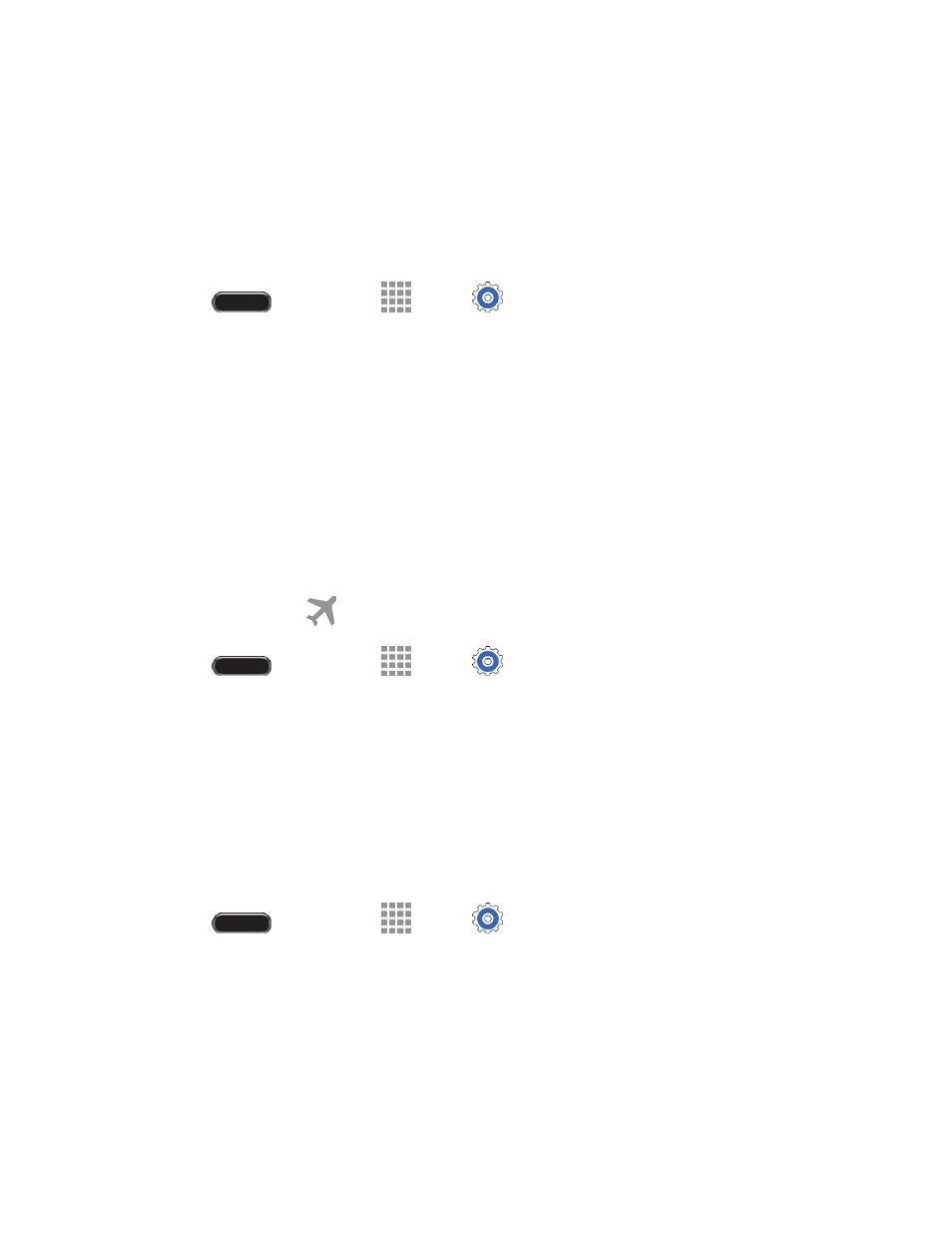
Settings
71
•
Rename device: Change the name your tablet uses to identify itself when you make your
tablet visible to other Bluetooth devices.
•
Help: View information about using Bluetooth.
Tethering
Share your ta
blet’s mobile data connection via USB or Bluetooth.
1. Press
and then touch
Apps >
Settings > Connections tab.
2. Touch Tethering for options:
Touch USB tethering to share your mobile data connection via USB.
Touch Bluetooth tethering to share your mobile data connection via Bluetooth.
Airplane Mode
Enabling Airplane mode turns off data network features. It also turns off other connectivity features
—such
as Wi-Fi and Bluetooth.
While in airplane mode, you can use other features of your tablet, such as playing music, watching
videos, or other applications.
While in Airplane mode, the
icon displays in the Status bar.
1. Press
and then touch
Apps >
Settings > Connections tab > Airplane mode.
2. Touch the ON/OFF switch to turn Airplane mode on or off.
Note: You can also turn Airplane mode on or off from Notifications. Drag down from the top of the screen,
then touch the Airplane mode Quick settings button.
Data Usage Settings
Monitor data usage, and control your tablet
’s connection to mobile data service.
Note: Data is measured by your tablet. Your service provider may account for data usage differently.
1. Press
and then touch
Apps >
Settings > Connections tab.
2. Touch Data usage to configure options:
Mobile data: Enable or disable Mobile data. You can also control Mobile data via the
Notification Panel.
Limit mobile data usage : When enabled, your mobile data connection will be disabled when
the specified limit is reached. After enabling the setting, drag the red limit line on the graph
below to set the data usage limit.
