Editing text – Samsung SM-T237PZWASPR User Manual
Page 33
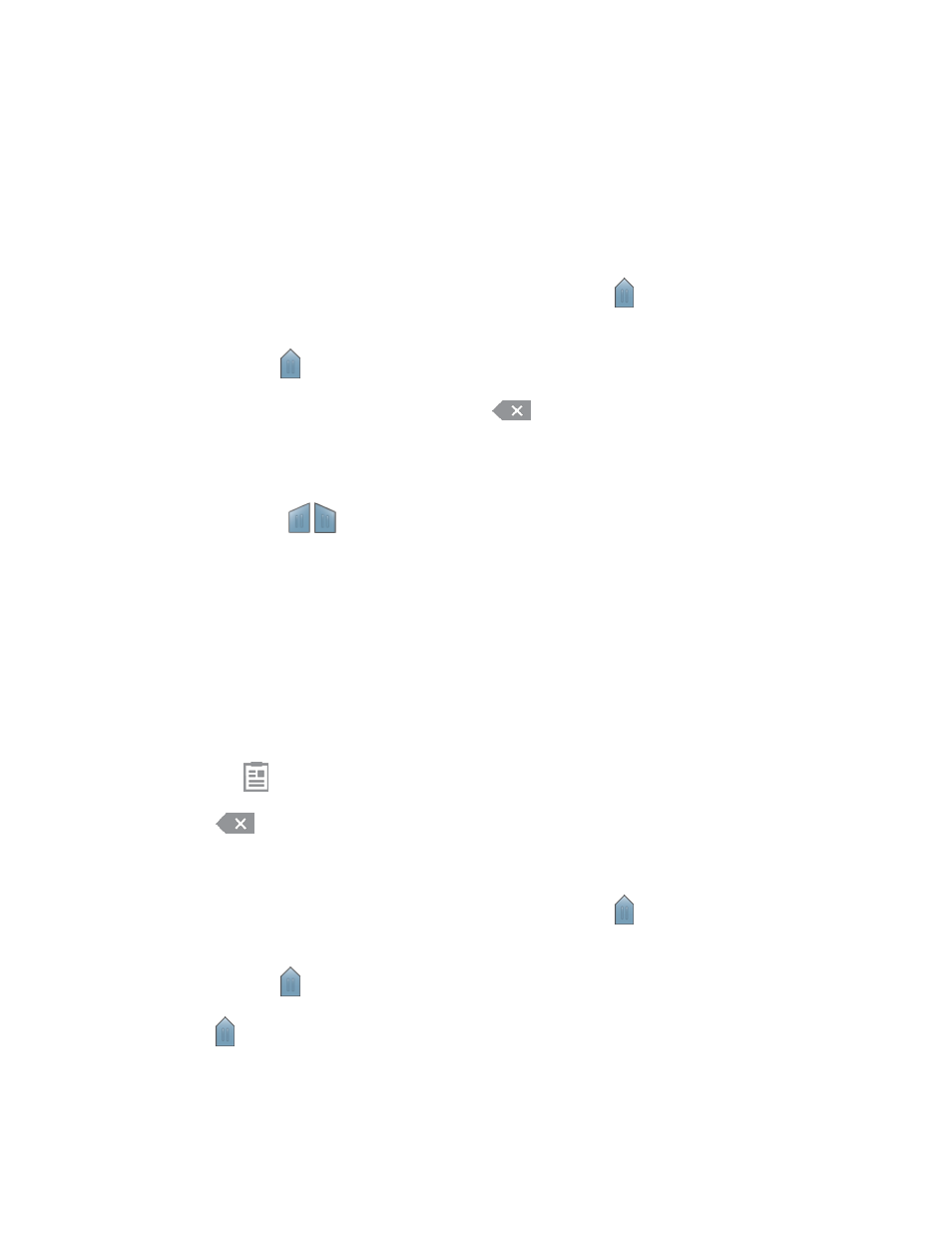
Tablet Basics
25
Editing Text
Your tablet gives you many options to make entering text easier
—including copying, cutting, and pasting
text, using voice-to-text input, and more.
Note: Some apps do not support text editing, while others may offer their own way to select and edi t text.
Edit Existing Text
1. Touch the text at the point you want to edit. The selection cursor
displays at the point you
touched.
2. Touch and drag
to a better position, if necessary.
3. Enter additional text, or delete text by touching
.
Copy, Delete, or Replace Text
1. Touch and hold the text or word you want to select. The selected text is highlighted between
selection cursors
.
2. Touch and drag either cursor to select more or less text.
Enter text by typing or speaking to replace the selected text.
On the pop-up menu, touch:
•
Select all to highlight all text in the field.
•
Cut to remove the selected text.
•
Copy to save the selected text to the clipboard.
•
Paste to paste previously copied text.
Touch
on the keypad to past items on the clipboard.
3. Touch
to delete the selected text.
Paste Text
1. Touch the text at the point you want to edit. The selection cursor
displays at the point you
touched.
2. Touch and drag
to a better position, if necessary.
3. Touch
. A pop-up menu displays.
Touch Paste or touch Clipboard to view items on the Clipboard.
