Font style, Notification panel – Samsung SM-T237PZWASPR User Manual
Page 90
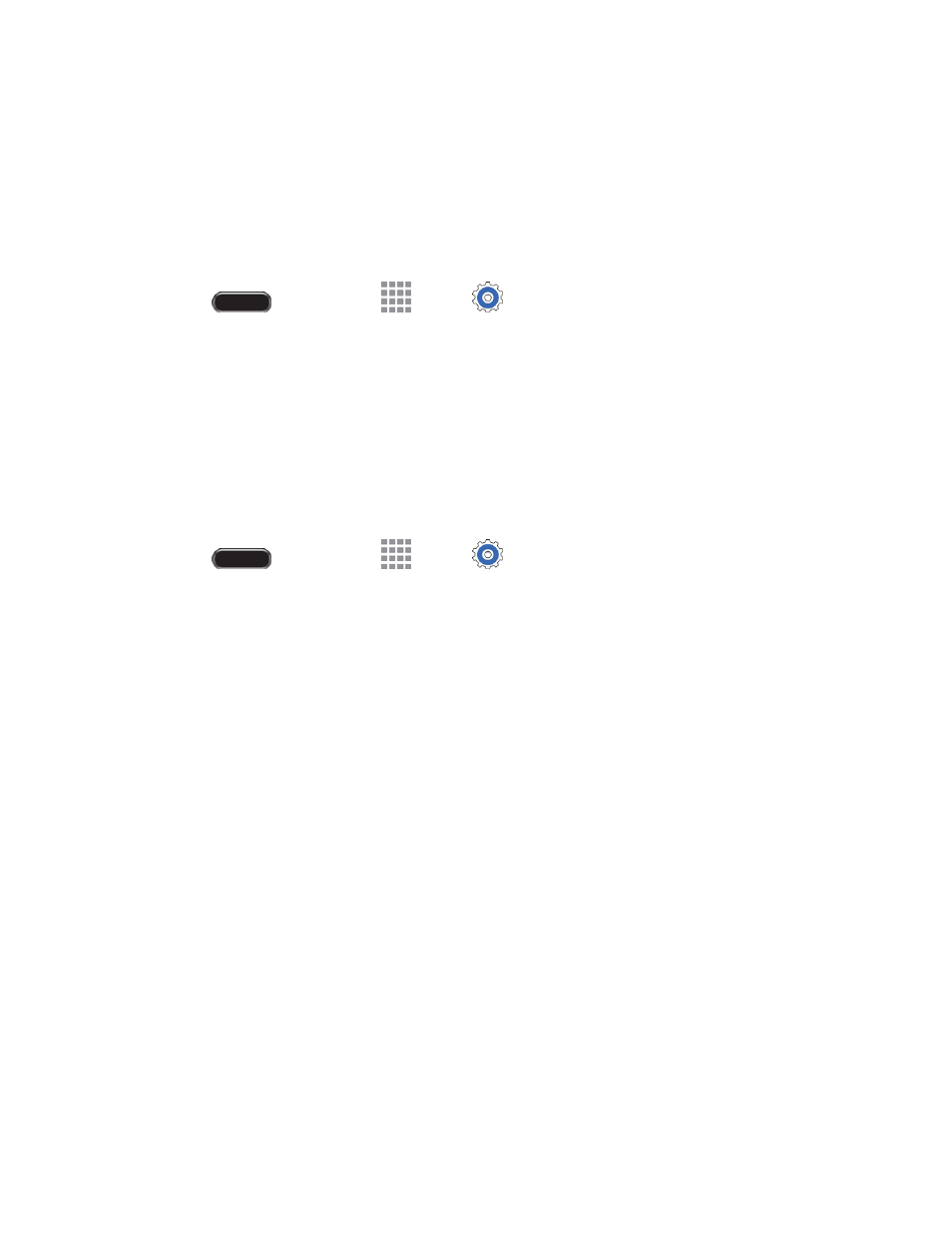
Settings
82
Travel wallpaper: Display recommended destinations on your Lock screen (Lock screen
only).
Wallpapers: Choose an image from the Wallpapers gallery.
Font Style
You can set the font style and size for all text that displays on the screen.
1. Press
and then touch
Apps >
Settings > Device tab.
2. Touch Font for options:
Font style: Choose a font style. Touch Download to access new fonts in the
Google Play Store.
Font size: Choose a text size.
Notification Panel
Customize the Notification panel.
1. Press
and then touch
Apps >
Settings > Device tab.
2. Touch Notification panel for options:
Brightness and volume: Display screen brightness and volume controls on the Notification
panel.
Recommended apps: Display a selection of app shortcuts on the Notification panel
according to your actions. For example, when you connect a headset, Music and other
entertainment apps shortcuts will be displayed. Touch the ON/OFF switch to turn the option
on, and then touch Recommended apps to choose which apps to display.
Set quick setting buttons: Quick setting buttons display at the top of the Notification panel,
allowing you to set frequently used options quickly.
•
Touch and hold a button, and then drag it into a new position in the list.
